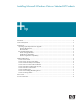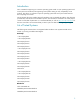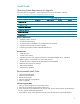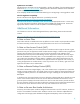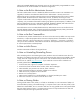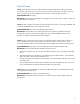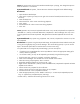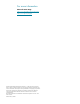Installing Microsoft Windows Vista on Selected HP Products
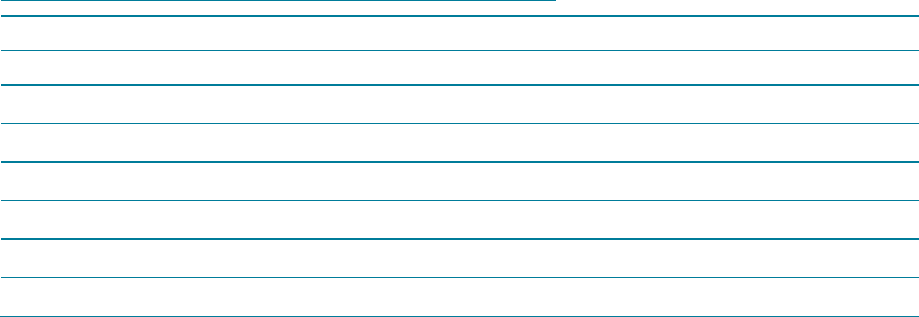
3
Install Guide
Operating System Requirements for Upgrade
More information on Upgrades vs. Clean Installs can be found on Microsoft’s website at
http://www.microsoft.com/windowsvista/getready/upgradeinfo.mspx.
Windows Vista Editions
Home Basic Home Premium Business Ultimate
Windows XP Pro
Clean Install Clean Install Upgrade Upgrade
Windows XP Home
Upgrade Upgrade Upgrade Upgrade
Windows XP Media Center
Clean Install Upgrade Clean Install Upgrade
Windows XP Tablet PC
Clean Install Clean Install Upgrade Upgrade
Windows XP Pro x64
Clean Install Clean Install Clean Install Clean Install
Windows 2000
Clean Install Clean Install Clean Install Clean Install
Minimum Requirements
800MHz or better processor
512 MB of system memory
15 GB free space on the Hard Drive (20 GB hard drive minimum)
A graphics processor that is DirectX 9 capable.
If installing from optical media, DVD-ROM Optical Drive.
Recommended
1 GHz processor
1 GB of system memory
A graphics processor with support for DirectX 9, an available WDDM driver, 128 MB of
graphics memory, Pixel Shader 2.0, and 32 bits per pixel
15 GB free space on Hard Drive (40 GB hard drive recommended)
DVD-ROM drive (internal or external)
Audio output capability
Internet access capability
Recommended Install Order
1. Check and Upgrade BIOS
2. Update Drivers and Utilities
3. Backup All User Data
4. Check for Application Compatibility
5. Install or Upgrade
Check and Upgrade BIOS
1. Start your system using the current operating system.
2. Check for Current BIOS using Computer Setup (F10).
3. Cross check the revision described in the previous step with the release listed on the HP Web site
for your computer model and system BIOS.
4. Download the newer version and follow the instructions to install the new System ROM BIOS.