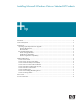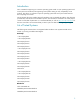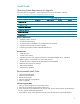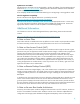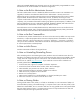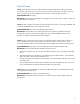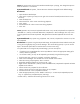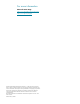Installing Microsoft Windows Vista on Selected HP Products
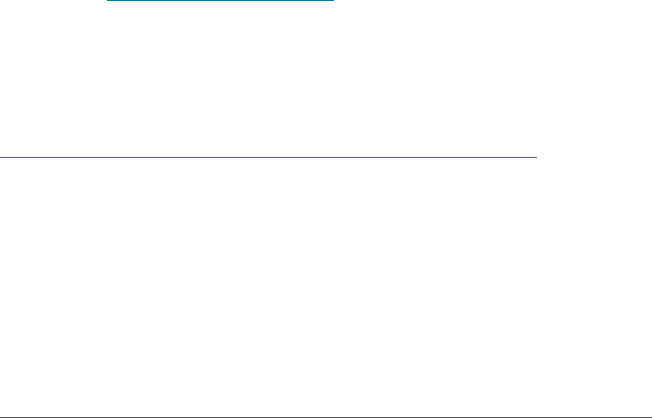
4
Update Drivers and Utilities
Individual drivers and utilities can be downloaded, in the form of Softpaqs, from the Hewlett Packard
Web site at
http://www.hp.com/support. SoftPaqs provide a distribution method for driver and ROM
updates and product software enhancements.
Driver Softpaqs should be downloaded and backed up prior to beginning a Vista upgrade or install.
Check for Application Compatibility
Run the “Windows Vista Upgrade Advisor RC” provided by Microsoft:
http://www.microsoft.com/windowsvista/getready/upgradeadvisor
This tool will list all known compatibility issues, and recommend appropriate actions. In some cases,
you will be instructed to uninstall an application before upgrading to Windows Vista. Contact the
appropriate software vendors for Vista compatible versions before upgrading.
Additional Information
For information on the new Power Management feature, Hybrid Sleep, please see the Microsoft
website:
http://www.microsoft.com/windowsvista/features/foreveryone/performance.mspx
A Note on Aero Glass
Some video cards do not enable Aero Glass by default. On some cards it may be possible to enable
this feature manually; however this may cause performance issues and it is not recommended.
A Note on User Access Control (UAC)
User Access Control (UAC) is a new security feature in Windows Vista that requires the user to grant
permission every time an application makes an administrative change, or before certain programs are
opened. More information on this feature can be found on Microsoft’s Vista webpage. Some
automated processes may have trouble dealing with this required user interaction, and may require
that UAC be disabled via msconfig. This is not recommended for the average user, as it will make
your system more vulnerable to malicious attacks. In addition, some software applications may not
behave as expected while UAC is enabled. If the application does not appear to work correctly, try
running the application as an administrator, as this may solve the issue. To do this, right click on the
application and select “Run as administrator.”
A Note on Remote Desktop Protocol (RDP)
The behavior of RDP has changed slightly. In XP, when an RDP session is requested on a system that
already is hosting an RDP session, the second request is shown a dialog box stating that another user
is logged on and only that user or an Administrator can logon. Selecting OK will cancel the second
RDP request.
In Windows Vista, the second request is shown a dialog box indicating that there is already an active
session on the machine and the current user will have to be disconnected. The second user is now
given the option to attempt to disconnect the first user. The first user then has thirty seconds to refuse
this new connection. If the first user does not refuse the connection, then he will be disconnected and
the second user will be allowed to connect. This may result in data loss for the first user.
A Note on the new Boot Loader Architecture
Previously, the OS boot option could be configured within the boot.ini text file. However, the boot.ini
text file is not available in Windows Vista. Windows Vista has a new firmware independent boot
configuration and storage system called Boot Configuration Data (BCD), and a new boot option