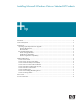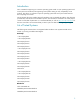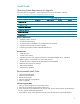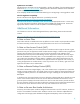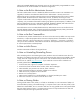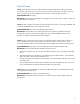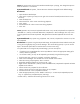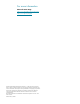Installing Microsoft Windows Vista on Selected HP Products

5
editing tool, BCDEdit (BCDEdit.exe). The Boot option can be configured by using BCDEdit.exe. Note
that the boot.ini file will be available on a dual boot configuration.
A Note on the Built-in Administrator Account
The built-in administrator account is disabled by default in Windows Vista on new installations. On
upgrades, if Windows Vista determines that the built-in Administrator is the only active local
administrator account, Windows Vista leaves the account enabled and places the account in Admin
Approval Mode. Note that the built-in administrator account, by default, cannot log on to the
computer in Safe Mode. Safe Mode may be used by any local administrator account (non-domain
computer), or by a member of the Domain Admins group (domain joined computer). In addition, if the
last local administrator account is inadvertently demoted, disabled or deleted, safe mode will allow
the disabled built-in Administrator account to logon for disaster recovery.
More information on how to enable/disable the built-in Administrator account can be found on the
Microsoft TechNet website. (http://technet2.microsoft.com/WindowsVista/en/library/619e254b-
eb6c-4c93-af22-) Please also refer to Microsoft KB article # 926183.
A Note on the Run Command Box
In Windows Vista, the Run command box is not shown on the start menu by default. You may use the
Search box, or adjust the properties of the start menu to display the Run command box. To do this,
open the start menu, right click anywhere on it, and go to "Properties" > "Customize". Scroll down
until you see "Run Command". Check that box and hit OK. The keyboard shortcut “Windows Key +
R” will also open the Run command prompt.
A Note on 64bit Drivers
Windows Vista 64bit will block all unsigned drivers.
A Note on Uninstalling/Reinstalling Drivers
After uninstalling a driver and restarting the system, Windows Vista will install the native driver for
that device, if available. The native driver may not be the same driver that was pre-installed in the HP
image, due to the weight Vista gives to native drivers. We recommend that you obtain the newest
drivers from our website,
http://www.hp.com. If you would like to use the drivers included in our
preinstall, please follow these steps:
1. From the Start menu, right click “Computer” and select “Properties”.
2. From the list of tasks on the left of the window, select “Device Manager”.
3. When asked for your permission to continue, select “Continue”.
4. Right click the desired device, and select “Update Driver Software”.
5. Select “Browse my computer for driver software”.
6. Browse to C:\swsetup\drivers.
7. Make sure the checkbox for “Include Subfolders” is checked, and then press “Next”.
8. Follow the instructions on screen to finish the driver install.
A Note on Sharing Folders
Sharing a folder under a User profile (i.e. a folder on the desktop or in the “Documents” folder) will
share the folder by making it accessible through \\<computer name>\Users. The User profile will be
labeled as a shared folder, but it is secured so that users are only granted access to the specific folder
that was shared. Users that open \\<computer name>\Users will only be allowed to see files and
folders that they have been given permission to access.