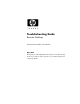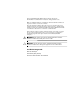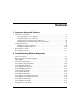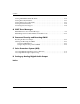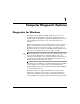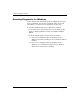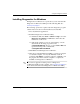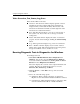Troubleshooting Guide
Table Of Contents
- Contents
- Computer Diagnostic Features
- Troubleshooting Without Diagnostics
- Safety and Comfort
- Before You Call for Technical Support
- Helpful Hints
- Solving General Problems
- Solving Power Supply Problems
- Solving Diskette Problems
- Solving Hard Drive Problems
- Solving MultiBay Problems
- Solving Display Problems
- Solving Audio Problems
- Solving Printer Problems
- Solving Keyboard and Mouse Problems
- Solving Hardware Installation Problems
- Solving Network Problems
- Solving Memory Problems
- Solving Processor Problems
- Solving CD-ROM and DVD Problems
- Solving Drive Key Problems
- Solving Internet Access Problems
- Solving Software Problems
- Contacting Customer Support
- POST Error Messages
- Password Security and Resetting CMOS
- Drive Protection System (DPS)
- Setting up Analog/Digital Audio Output
- Index
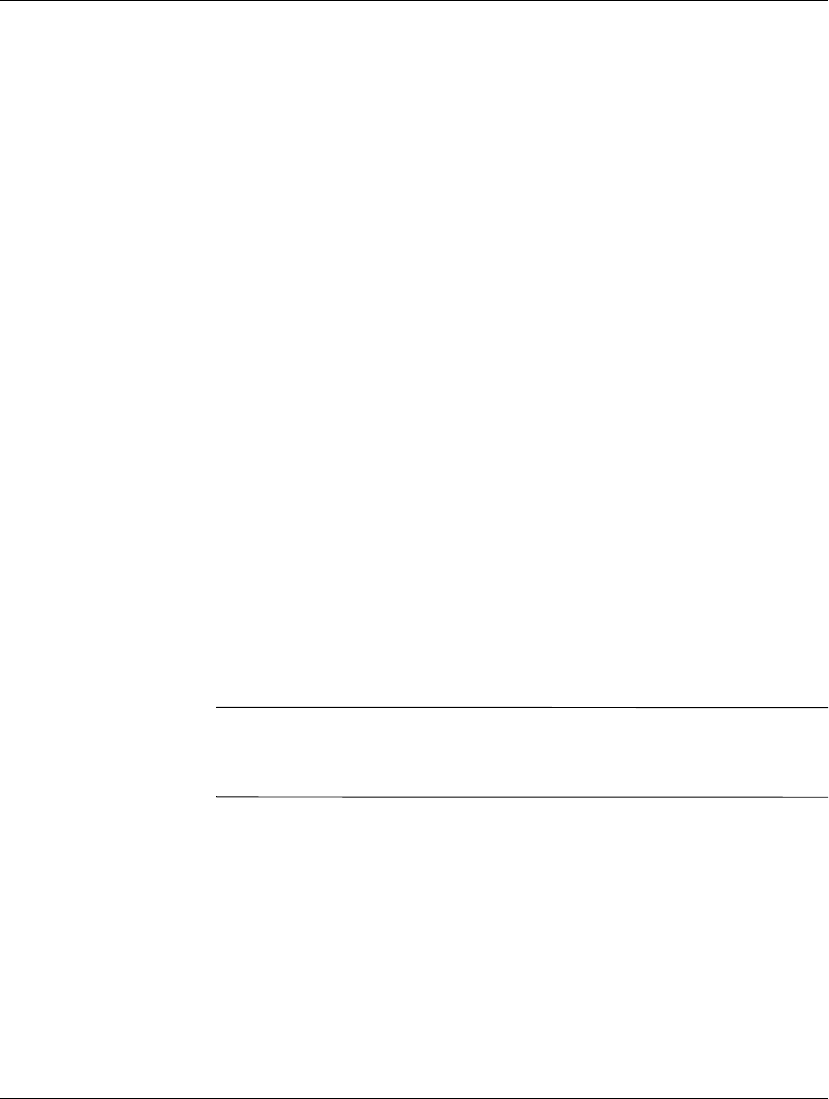
Troubleshooting Guide www.hp.com 1–3
Computer Diagnostic Features
Installing Diagnostics for Windows
If Diagnostics for Windows is not preloaded, you can download the
Diagnostics for Windows SoftPaq from the following Web site:
www.hp.com/support
The following operation is required only if the diagnostics program
software has been loaded on the hard drive but not installed.
1. Close any Windows applications.
2. Install the Diagnostics for Windows utility:
❏ In Windows XP, select Start > Software Setup icon. Select
Diagnostics for Windows > Next button, then follow the
instructions on the screen.
❏ If the Setup Software icon is not on the Desktop or in the
Start menu, run the Setup program from the
C:\CPQAPPS\DIAGS directory or select Start > Run and
type the following in the command line:
C:\CPQAPPS\DIAGS\SETUP.
3. Click Next to install Diagnostics for Windows.
4. After the program has finished installing, you may be prompted
to restart the computer, or it may automatically restart. If
prompted, click Finish to restart the computer or Cancel to exit
the program. You must restart the computer to complete the
installation of Diagnostics for Windows.
✎
If you want to upgrade an existing version of Diagnostics
for Windows installed on the computer, visit
www.hp.com/support to
locate and download the latest Diagnostics for Windows SoftPaq.