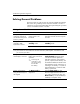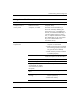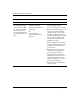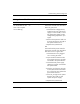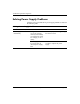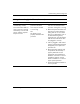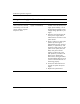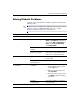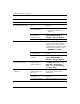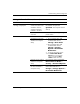Troubleshooting Guide
Troubleshooting Guide www.hp.com 2–13
Troubleshooting Without Diagnostics
Solving Diskette Problems
Common causes and solutions for diskette problems are listed in the
following table.
✎
You may need to reconfigure the computer when you add or remove
hardware, such as an additional diskette drive. See “Solving
Hardware Installation Problems” for instructions.
Solving Diskette Problems
Problem Cause Solution
Diskette drive light stays on. Diskette is damaged. In Microsoft Windows XP, right-click
Start, click Explore, and select a
drive. Select File > Properties >
Tools. Under Error-checking,
click Check Now.
Diskette is incorrectly
inserted.
Remove diskette and reinsert.
Drive cable is not
properly connected.
Reconnect drive cable. Ensure that
all four pins on the diskette power
cable are connected to the drive.
Drive not found. Cable is loose. Reseat diskette drive data and
power cable.
Removable drive is not
seated properly.
Reseat the drive.
Diskette drive cannot write
to a diskette.
Diskette is not
formatted.
Format the diskette.
1. From Windows Explorer select
the disk (A) drive.
2. Right-click the drive letter and
select Format.
3. Select the desired options, and
click Start to begin formatting
the diskette.
Diskette is
write-protected.
Use another diskette or remove the
write protection.