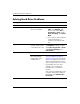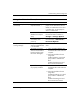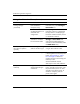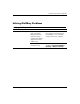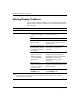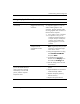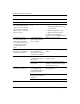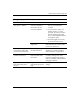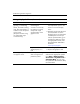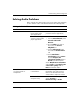Troubleshooting Guide
Troubleshooting Guide www.hp.com 2–25
Troubleshooting Without Diagnostics
Solving Audio Problems
If the computer has audio features and you encounter audio problems,
see the common causes and solutions listed in the following table.
Solving Audio Problems
Problem Cause Solution
Sound cuts in and out. Processor resources are
being used by other
open applications.
Shut down all open
processor-intensive applications.
Direct sound latency,
common in many media
player applications.
In Windows XP:
1. From the Control Panel, select
Sounds and Audio
Devices.
2. On the Audio tab, select a
device from the Sound
Playback list.
3. Click the Advanced button
and select the Performance
tab.
4. Set the Hardware
acceleration slider to None
and the Sample rate
conversion quality slider to
Good and retest the audio.
Set the Hardware acceleration
slider to Full and the Sample rate
conversion quality slider to
Best and retest the audio.
Sound does not come
out of the speaker or
headphones.
Software volume control
is turned down.
Double-click the Speaker icon on
the taskbar, then make sure that
Mute is not selected and use the
volume slider to adjust the volume.
Audio is hidden in
Computer Setup.
Enable the audio in Computer
Setup: Security >
Device Security > Audio.