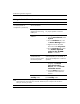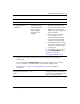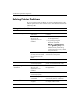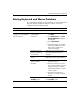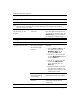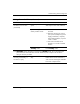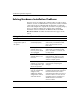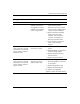Troubleshooting Guide
2–30 www.hp.com Troubleshooting Guide
Troubleshooting Without Diagnostics
Ä
CAUTION: When attempting to resume from standby mode, do not hold down the
power button for more than four seconds. Otherwise, the computer will shut down
and you will lose your data.
Cursor will not move using
the arrow keys on the
keypad.
The Num Lock key
may be on.
Press the Num Lock key. The
Num Lock light should not be on if
you want to use the arrow keys. The
Num Lock key can be disabled
(or enabled) in Computer Setup.
Solving Keyboard Problems (Continued)
Problem Cause Solution
Solving Mouse Problems
Problem Cause Solution
Mouse does not respond to
movement or is too slow.
Mouse connector is
not properly plugged
into the back of the
computer.
Shut down the computer using the
keyboard.
1. Press the Ctrl and Esc keys at
the same time (or press the
Windows logo key) to
display the Start menu.
2. Use the up or down arrow key
to select Shut Down and then
press the Enter key.
3. Use the up or down arrow key
to select the Shut Down
option and then press the
Enter key.
4. After the shutdown is complete,
plug the mouse connector into
the back of the computer (or the
keyboard) and restart.
Program in use has
stopped responding
to commands.
Shut down the computer using the
keyboard then restart the computer.
Mouse may need
cleaning.
Remove the roller ball cover on the
mouse and clean the internal
components.