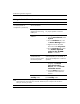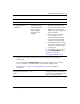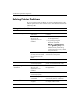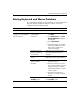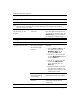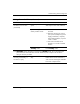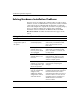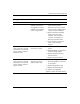Troubleshooting Guide
2–32 www.hp.com Troubleshooting Guide
Troubleshooting Without Diagnostics
Solving Hardware Installation Problems
You may need to reconfigure the computer when you add or remove
hardware, such as an additional drive or expansion card. If you install
a plug and play device, Windows XP automatically recognize the
device and configure the computer. If you install a non–plug and play
device, you must reconfigure the computer after completing
installation of the new hardware. In Windows XP, use the Add
Hardware Wizard and follow the instructions that appear on the
screen.
Solving Hardware Installation Problems
Problem Cause Solution
A new device is not
recognized as part of
the system.
Device is not seated or
connected properly.
Ensure that the device is properly
and securely connected and that
pins in the connector are not
bent down.
Cable(s) of new
external device are
loose or power cables
are unplugged.
Ensure that all cables are properly
and securely connected and that
pins in the cable or connector are
not bent down.
Power switch of new
external device is not
turned on.
Turn off the computer, turn on the
external device, then turn on the
computer to integrate the device
with the computer system.
When the system
advised you of changes
to the configuration, you
did not accept them.
Reboot the computer and follow the
instructions for accepting the
changes.
A plug and play board
may not automatically
configure when
added if the default
configuration conflicts
with other devices.
Use Windows XP Device Manager
to deselect the automatic settings for
the board and choose a basic
configuration that does not cause a
resource conflict. You can also use
Computer Setup to reconfigure or
disable devices to resolve the
resource conflict.