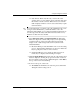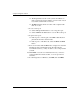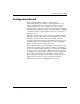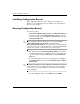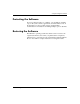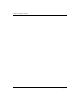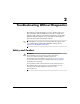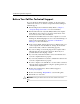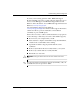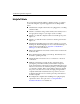Troubleshooting Guide
Table Of Contents
- Contents
- Computer Diagnostic Features
- Troubleshooting Without Diagnostics
- Safety and Comfort
- Before You Call for Technical Support
- Helpful Hints
- Solving General Problems
- Solving Power Supply Problems
- Solving Diskette Problems
- Solving Hard Drive Problems
- Solving MultiBay Problems
- Solving Display Problems
- Solving Audio Problems
- Solving Printer Problems
- Solving Keyboard and Mouse Problems
- Solving Hardware Installation Problems
- Solving Network Problems
- Solving Memory Problems
- Solving Processor Problems
- Solving CD-ROM and DVD Problems
- Solving Drive Key Problems
- Solving Internet Access Problems
- Solving Software Problems
- Contacting Customer Support
- POST Error Messages
- Password Security and Resetting CMOS
- Drive Protection System (DPS)
- Setting up Analog/Digital Audio Output
- Index
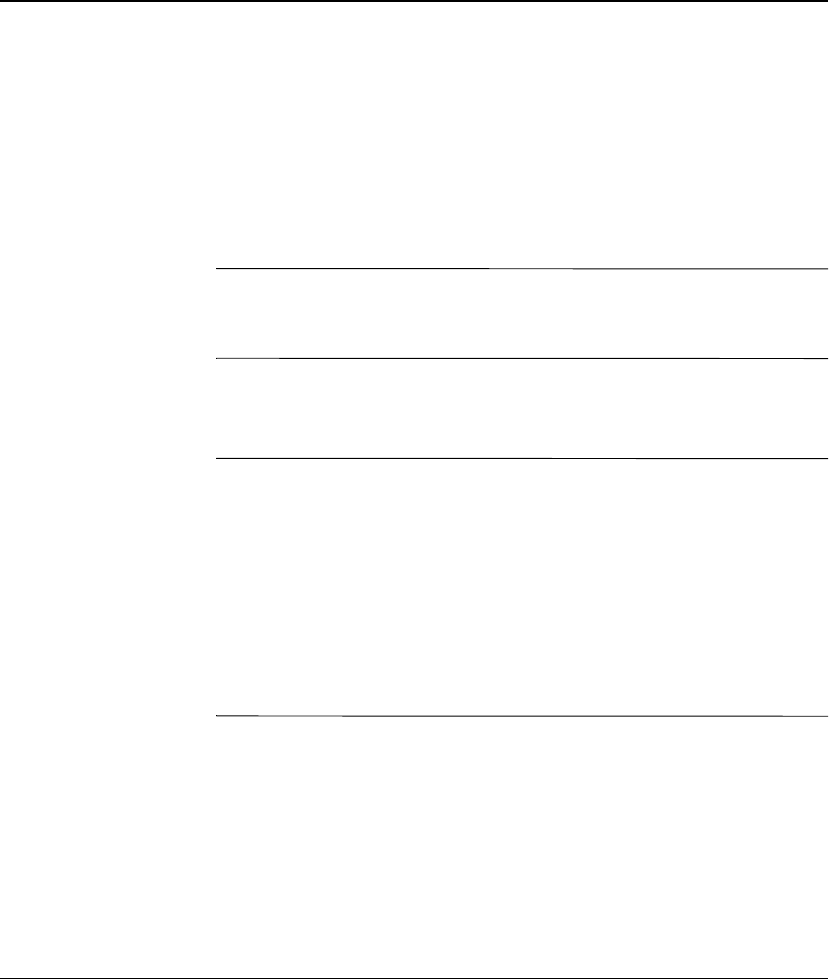
Troubleshooting Guide www.hp.com 2–1
2
Troubleshooting Without Diagnostics
This chapter provides information on how to identify and correct
minor problems, such as diskette drive, hard drive, optical drive,
graphics, audio, memory, and software problems. If you encounter
problems with the computer, refer to the tables in this chapter for
probable causes and recommended solutions.
✎
For information on specific error messages that may appear on the
screen during Power-On Self-Test (POST) at startup, refer to
Appendix A, “POST Error Messages.”
Safety and Comfort
Å
WARNING: Misuse of the computer or failure to establish a safe
and comfortable work environment may result in discomfort or
serious injury. Refer to the Safety & Comfort Guide on the
Documentation CD and available on the Web site at www.hp.com/ergo,
for more information on choosing a workspace and creating a safe and
comfortable work environment.
This equipment has been tested and found to comply with the limits for a
Class B digital device, pursuant to Part 15 of the FCC Rules. For more
information, refer to Safety & Regulatory Information on the
Documentation CD.