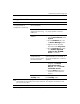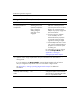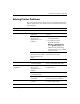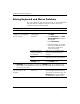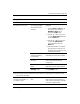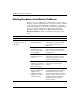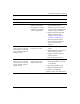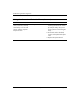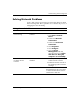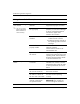Troubleshooting Guide
Table Of Contents
- Contents
- Computer Diagnostic Features
- Troubleshooting Without Diagnostics
- Safety and Comfort
- Before You Call for Technical Support
- Helpful Hints
- Solving General Problems
- Solving Power Supply Problems
- Solving Diskette Problems
- Solving Hard Drive Problems
- Solving MultiBay Problems
- Solving Display Problems
- Solving Audio Problems
- Solving Printer Problems
- Solving Keyboard and Mouse Problems
- Solving Hardware Installation Problems
- Solving Network Problems
- Solving Memory Problems
- Solving Processor Problems
- Solving CD-ROM and DVD Problems
- Solving Drive Key Problems
- Solving Internet Access Problems
- Solving Software Problems
- Contacting Customer Support
- POST Error Messages
- Password Security and Resetting CMOS
- Drive Protection System (DPS)
- Setting up Analog/Digital Audio Output
- Index
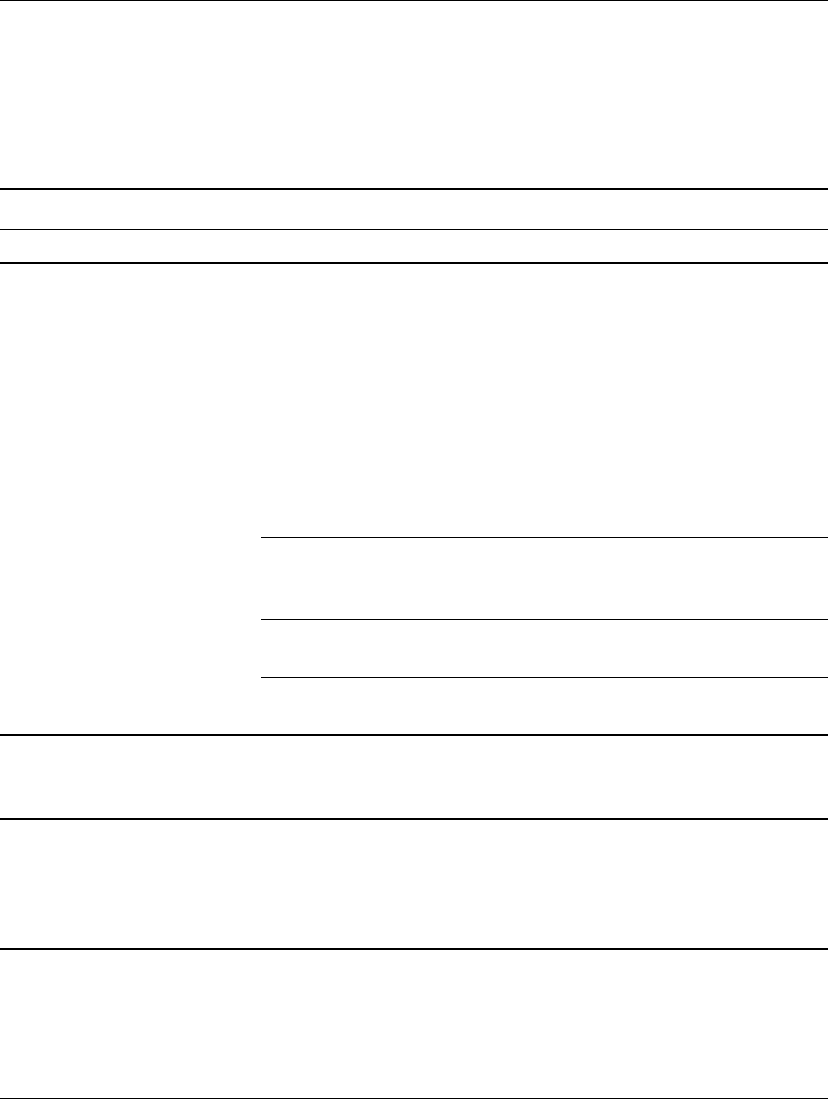
2–28 www.hp.com Troubleshooting Guide
Troubleshooting Without Diagnostics
Solving Keyboard and Mouse Problems
If you encounter keyboard or mouse problems, see the documentation
that came with the equipment and to the common causes and
solutions listed in the following table.
Solving Keyboard Problems
Problem Cause Solution
Keyboard commands and
typing are not recognized
by the computer.
Keyboard connector
is not properly
connected.
1. On the Windows Desktop,
click Start.
2. Click Shut Down. The Shut
Down Windows dialog box
is displayed.
3. Select Shut down.
4. After the shutdown is complete,
reconnect the keyboard to the
back of the computer and
restart the computer.
Program in use has
stopped responding
to commands.
Shut down your computer using
the mouse and then restart the
computer.
Keyboard needs
repairs.
See the Worldwide Limited
Warranty for terms and conditions.
Computer is in
standby mode.
Press the power button to resume
from standby mode.
Ä
CAUTION: When attempting to resume from standby mode, do not hold down the
power button for more than four seconds. Otherwise, the computer will shut down and
you will lose your data.
Cursor will not move using
the arrow keys on the
keypad.
The Num Lock key
may be on.
Press the Num Lock key. The
Num Lock light should not be on if
you want to use the arrow keys. The
Num Lock key can be disabled
(or enabled) in Computer Setup.