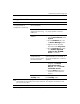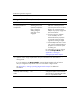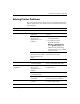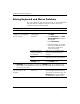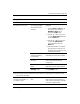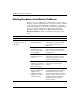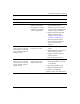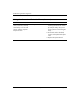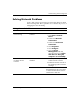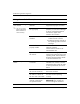Troubleshooting Guide
Table Of Contents
- Contents
- Computer Diagnostic Features
- Troubleshooting Without Diagnostics
- Safety and Comfort
- Before You Call for Technical Support
- Helpful Hints
- Solving General Problems
- Solving Power Supply Problems
- Solving Diskette Problems
- Solving Hard Drive Problems
- Solving MultiBay Problems
- Solving Display Problems
- Solving Audio Problems
- Solving Printer Problems
- Solving Keyboard and Mouse Problems
- Solving Hardware Installation Problems
- Solving Network Problems
- Solving Memory Problems
- Solving Processor Problems
- Solving CD-ROM and DVD Problems
- Solving Drive Key Problems
- Solving Internet Access Problems
- Solving Software Problems
- Contacting Customer Support
- POST Error Messages
- Password Security and Resetting CMOS
- Drive Protection System (DPS)
- Setting up Analog/Digital Audio Output
- Index
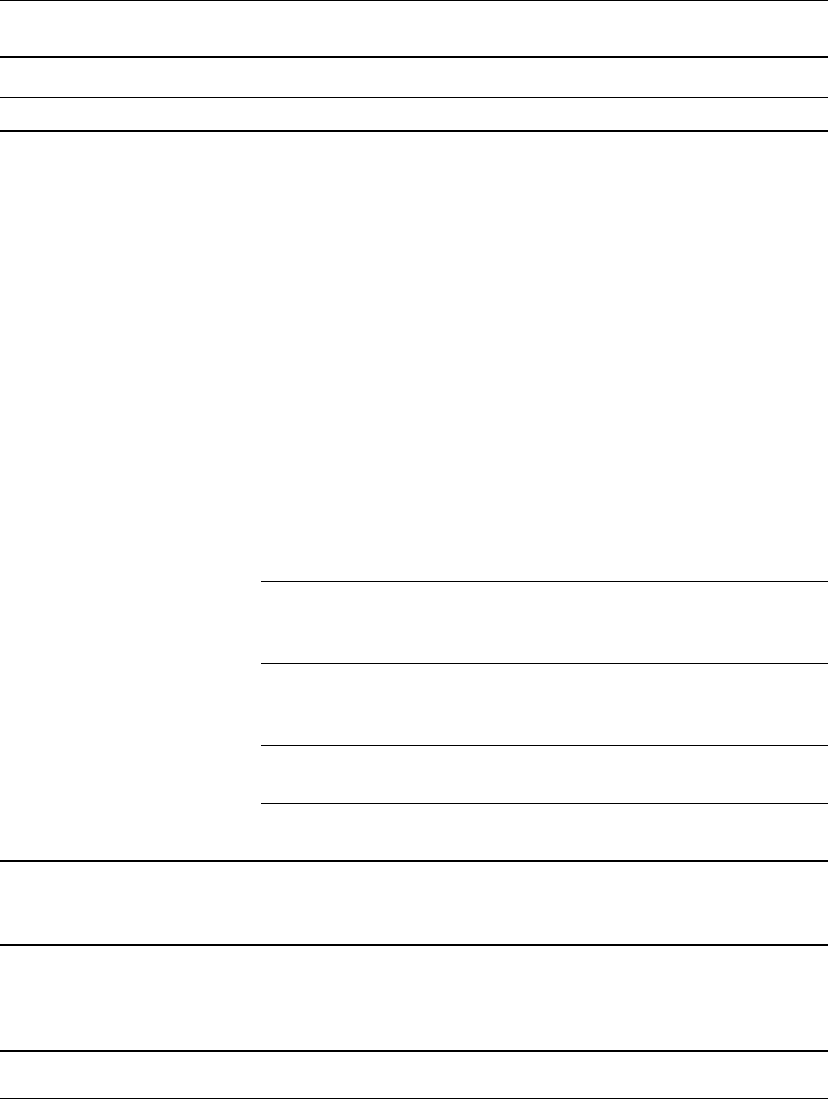
Troubleshooting Guide www.hp.com 2–29
Troubleshooting Without Diagnostics
Solving Mouse Problems
Problem Cause Solution
Mouse does not respond to
movement or is too slow.
Mouse connector is
not properly plugged
into the back of the
computer.
Shut down the computer using the
keyboard.
1. Press the Ctrl and Esc keys at
the same time (or press the
Windows logo key) to
display the Start menu.
2. Use the up or down arrow key
to select Shut Down and then
press the Enter key.
3. Use the up or down arrow key
to select the Shut Down
option and then press the
Enter key.
4. After the shutdown is complete,
plug the mouse connector into
the back of the computer (or the
keyboard) and restart.
Program in use has
stopped responding
to commands.
Shut down the computer using the
keyboard then restart the computer.
Mouse may need
cleaning.
Remove the roller ball cover on the
mouse and clean the internal
components.
Mouse may need
repair.
See the Worldwide Limited
Warranty for terms and conditions.
Computer is in
standby mode.
Press the power button to resume
from standby mode.
Ä
CAUTION: When attempting to resume from standby mode, do not hold down the
power button for more than four seconds. Otherwise, the computer will shut down and
you will lose your data.
Mouse will only move
vertically, horizontally, or
movement is jerky.
Mouse roller ball is
dirty.
Remove roller ball cover from the
bottom of the mouse and clean it
with a mouse cleaning kit available
from most computer stores.