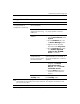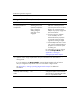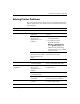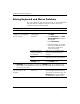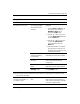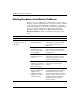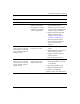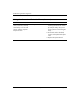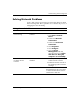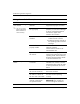Troubleshooting Guide
Table Of Contents
- Contents
- Computer Diagnostic Features
- Troubleshooting Without Diagnostics
- Safety and Comfort
- Before You Call for Technical Support
- Helpful Hints
- Solving General Problems
- Solving Power Supply Problems
- Solving Diskette Problems
- Solving Hard Drive Problems
- Solving MultiBay Problems
- Solving Display Problems
- Solving Audio Problems
- Solving Printer Problems
- Solving Keyboard and Mouse Problems
- Solving Hardware Installation Problems
- Solving Network Problems
- Solving Memory Problems
- Solving Processor Problems
- Solving CD-ROM and DVD Problems
- Solving Drive Key Problems
- Solving Internet Access Problems
- Solving Software Problems
- Contacting Customer Support
- POST Error Messages
- Password Security and Resetting CMOS
- Drive Protection System (DPS)
- Setting up Analog/Digital Audio Output
- Index
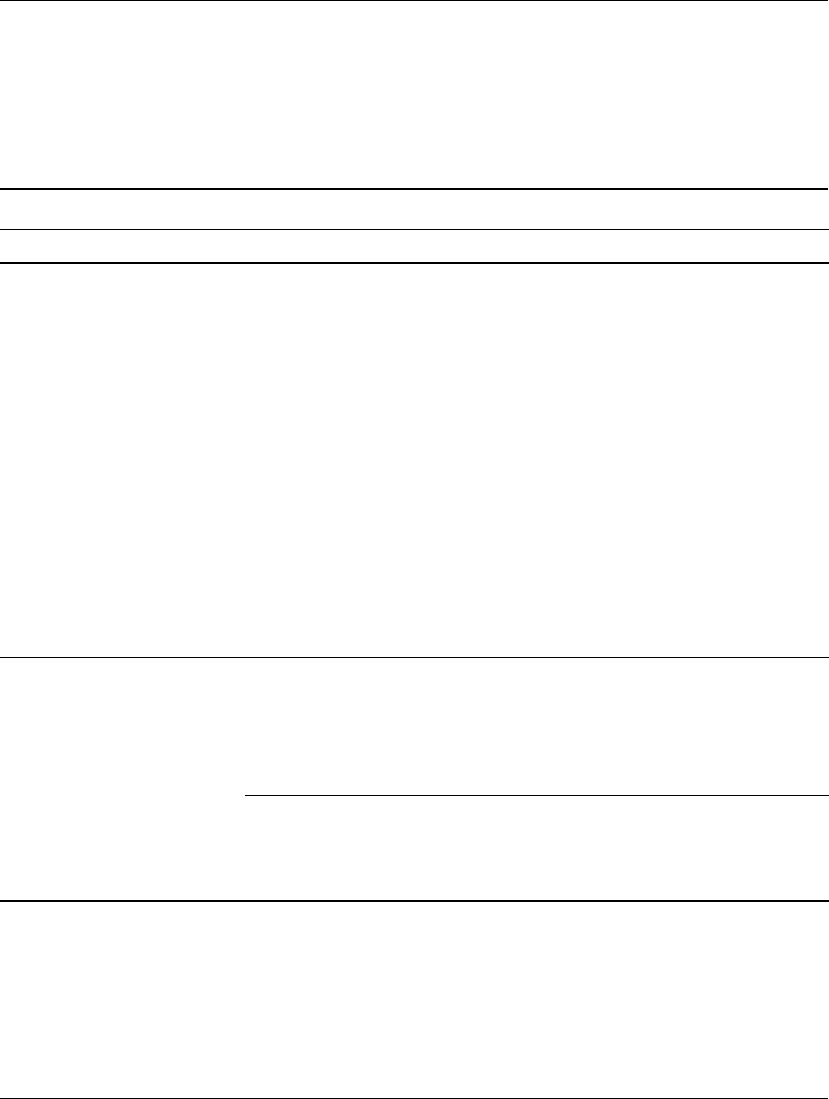
Troubleshooting Guide www.hp.com 2–33
Troubleshooting Without Diagnostics
Solving Network Problems
Some common causes and solutions for network problems are listed
in the following table. These guidelines do not discuss the process of
debugging the network cabling.
Solving Network Problems
Problem Cause Solution
Wake-on-LAN feature is
not functioning.
Wake-on-LAN is not
enabled.
Enable Wake-on-LAN.
1. Select Start > Control
Panel.
2. Double-click Network
Connections.
3. Double-click Local Area
Connection.
4. Click Properties.
5. Click Configure.
6. Click the Power
Management tab, then
select the check box to Allow
this device to bring the
computer out of standby.
Network driver does
not detect network
controller.
Network controller is
disabled.
1. Run Computer Setup and
enable network controller.
2. Enable the network controller in
the operating system via Device
Manager.
Incorrect network driver. Check the network controller
documentation for the correct driver
or obtain the latest driver from the
manufacturer’s Web site.