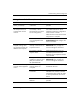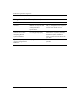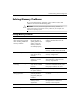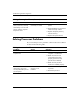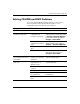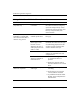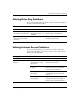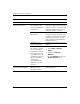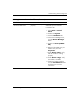Troubleshooting Guide
Table Of Contents
- Contents
- Computer Diagnostic Features
- Troubleshooting Without Diagnostics
- Safety and Comfort
- Before You Call for Technical Support
- Helpful Hints
- Solving General Problems
- Solving Power Supply Problems
- Solving Diskette Problems
- Solving Hard Drive Problems
- Solving MultiBay Problems
- Solving Display Problems
- Solving Audio Problems
- Solving Printer Problems
- Solving Keyboard and Mouse Problems
- Solving Hardware Installation Problems
- Solving Network Problems
- Solving Memory Problems
- Solving Processor Problems
- Solving CD-ROM and DVD Problems
- Solving Drive Key Problems
- Solving Internet Access Problems
- Solving Software Problems
- Contacting Customer Support
- POST Error Messages
- Password Security and Resetting CMOS
- Drive Protection System (DPS)
- Setting up Analog/Digital Audio Output
- Index
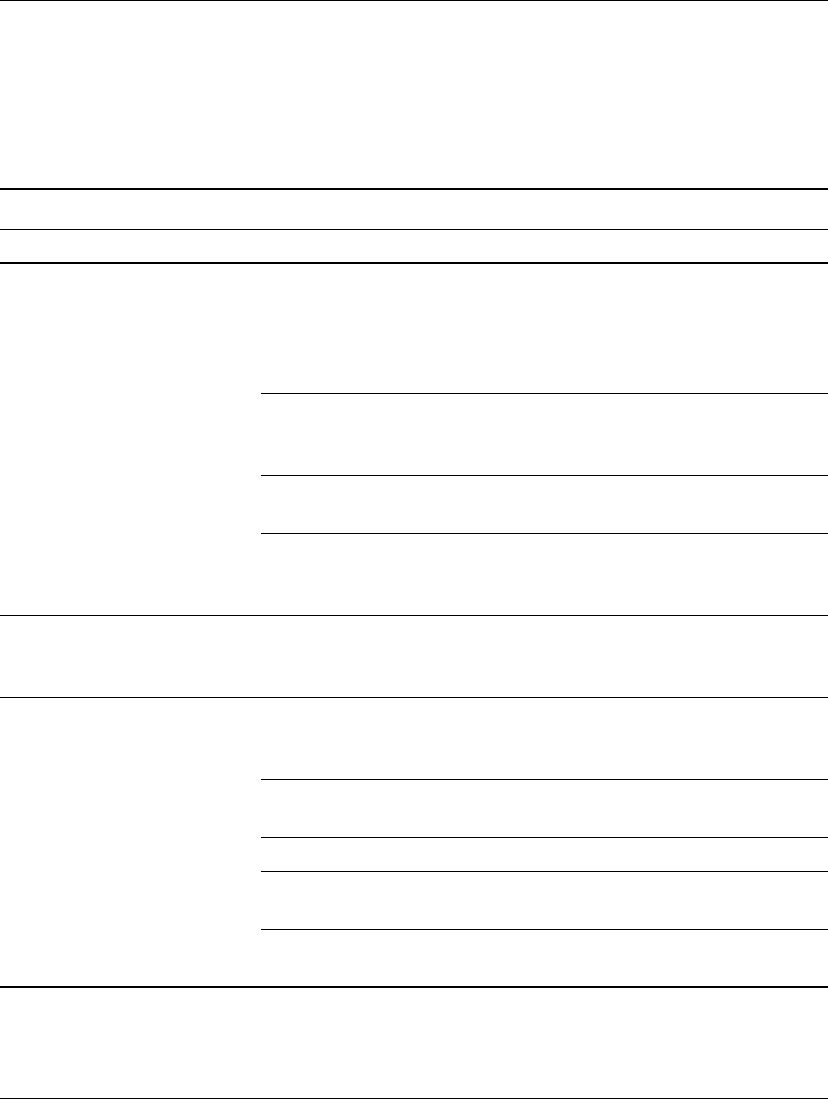
Troubleshooting Guide www.hp.com 2–39
Troubleshooting Without Diagnostics
Solving CD-ROM and DVD Problems
If you encounter CD-ROM or DVD problems, see the common
causes and solutions listed in the following table or to the
documentation that came with the optional device.
Solving CD-ROM and DVD Problems
Problem Cause Solution
System will not boot from
CD-ROM or DVD drive.
Removable Media Boot
is disabled in the
Computer Setup utility.
Run the Computer Setup utility and
enable booting to removable media
in Storage > Storage Options.
Ensure IDE CD-ROM is enabled in
Storage > Boot Order.
Network Server Mode
is enabled in Computer
Setup.
Run the Computer Setup utility and
disable Network Server Mode in
Security > Password Options.
Non-bootable CD in
drive.
Try a bootable CD in the drive.
Boot order not correct. Run the Computer Setup utility
and change boot sequence in
Storage > Boot Order.
CD-ROM or DVD devices
are not detected or driver is
not loaded.
Drive is not connected
properly or not properly
configured.
See the documentation that came
with the optional device.
Movie will not play in the
DVD drive.
Movie may be
regionalized for a
different country.
See the documentation that came
with the DVD drive.
Decoder software is not
installed.
Install decoder software.
Damaged media. Replace media.
Movie rating locked out
by parental lock.
Use DVD software to remove
parental lock.
Media installed upside
down.
Reinstall media.