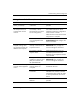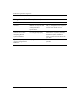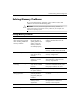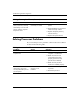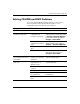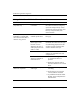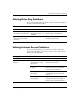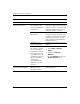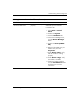Troubleshooting Guide
Table Of Contents
- Contents
- Computer Diagnostic Features
- Troubleshooting Without Diagnostics
- Safety and Comfort
- Before You Call for Technical Support
- Helpful Hints
- Solving General Problems
- Solving Power Supply Problems
- Solving Diskette Problems
- Solving Hard Drive Problems
- Solving MultiBay Problems
- Solving Display Problems
- Solving Audio Problems
- Solving Printer Problems
- Solving Keyboard and Mouse Problems
- Solving Hardware Installation Problems
- Solving Network Problems
- Solving Memory Problems
- Solving Processor Problems
- Solving CD-ROM and DVD Problems
- Solving Drive Key Problems
- Solving Internet Access Problems
- Solving Software Problems
- Contacting Customer Support
- POST Error Messages
- Password Security and Resetting CMOS
- Drive Protection System (DPS)
- Setting up Analog/Digital Audio Output
- Index
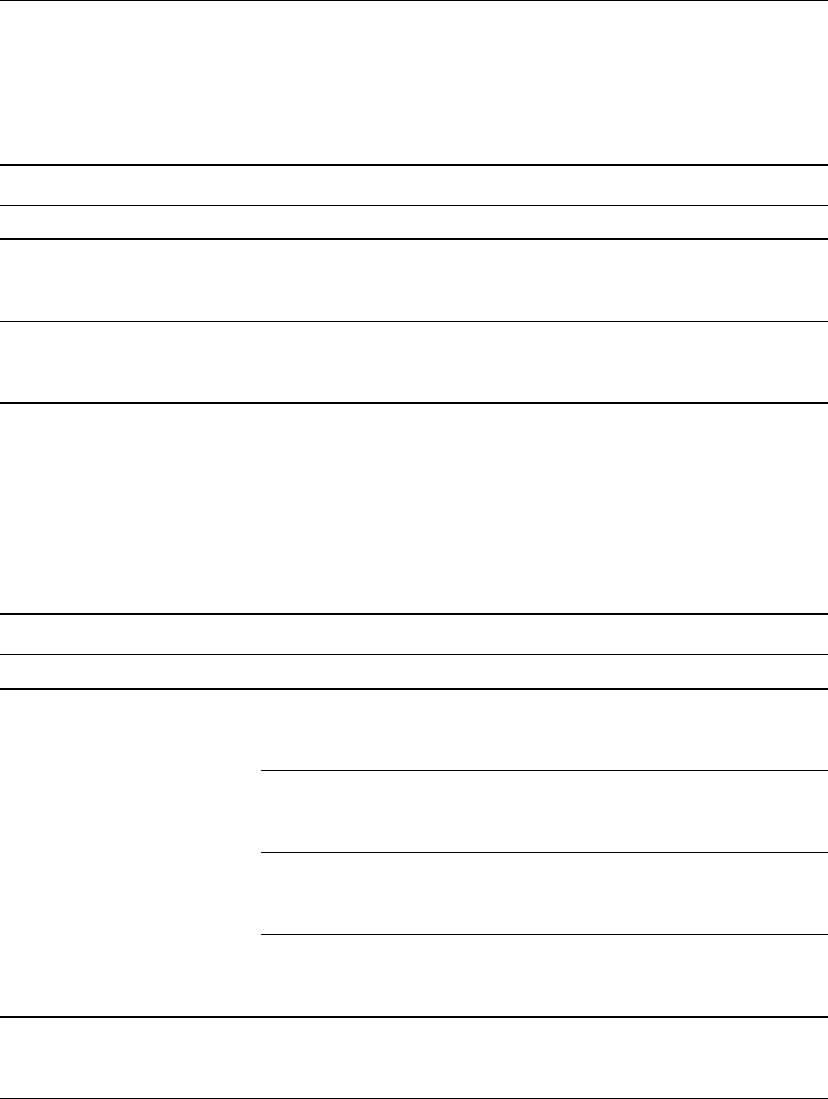
Troubleshooting Guide www.hp.com 2–41
Troubleshooting Without Diagnostics
Solving Drive Key Problems
If you encounter Drive Key problems, common causes and solutions
are listed in the following table.
Solving Internet Access Problems
If you encounter Internet access problems, consult your Internet
Service Provider (ISP) or refer to the common causes and solutions
listed in the following table.
Solving Drive Key Problems
Problem Cause Solution
Drive Key is not seen as a
drive letter in Windows XP.
The drive letter after the
last physical drive is not
available.
Change the default drive letter for
the Drive Key in Windows XP.
The computer boots to DOS
after making a bootable
Drive Key.
Drive Key is bootable. Install the Drive Key only after the
operating system boots.
Solving Internet Access Problems
Problem Cause Solution
Unable to connect to the
Internet.
Internet Service Provider
(ISP) account is not set
up properly.
Verify Internet settings or contact
your ISP for assistance.
Modem is not set up
properly.
Reconnect the modem. Verify the
connections are correct using the
quick setup documentation.
Web browser is not set
up properly.
Verify that the Web browser is
installed and set up to work with
your ISP.
Cable/DSL modem is
not plugged in.
Plug in cable/DSL modem. You
should see a “power” LED light on
the front of the cable/DSL modem.