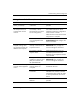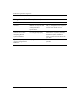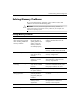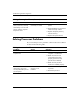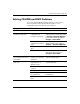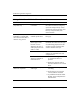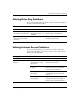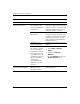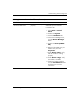Troubleshooting Guide
Table Of Contents
- Contents
- Computer Diagnostic Features
- Troubleshooting Without Diagnostics
- Safety and Comfort
- Before You Call for Technical Support
- Helpful Hints
- Solving General Problems
- Solving Power Supply Problems
- Solving Diskette Problems
- Solving Hard Drive Problems
- Solving MultiBay Problems
- Solving Display Problems
- Solving Audio Problems
- Solving Printer Problems
- Solving Keyboard and Mouse Problems
- Solving Hardware Installation Problems
- Solving Network Problems
- Solving Memory Problems
- Solving Processor Problems
- Solving CD-ROM and DVD Problems
- Solving Drive Key Problems
- Solving Internet Access Problems
- Solving Software Problems
- Contacting Customer Support
- POST Error Messages
- Password Security and Resetting CMOS
- Drive Protection System (DPS)
- Setting up Analog/Digital Audio Output
- Index

2–42 www.hp.com Troubleshooting Guide
Troubleshooting Without Diagnostics
Unable to connect to the
Internet. (continued)
Cable/DSL service is
not available or has
been interrupted due to
bad weather.
Try connecting to the Internet at a
later time or contact your ISP. (If the
cable/DSL service is connected, the
“cable” LED light on the front of the
cable/DSL modem will be on.)
The CAT5 UTP cable is
disconnected.
Connect the CAT5 UTP cable
between the cable modem and the
computers’s RJ-45 connector. (If the
connection is good, the “PC” LED
light on the front of the cable/DSL
modem will be on.)
IP address is not
configured properly.
Contact your ISP for the correct IP
address.
Cookies are corrupted.
(A "cookie" is a small
piece of information
that a Web server can
store temporarily with
your Web browser. This
is useful for having your
browser remember
some specific
information that the
Web server can later
retrieve.)
In Windows XP:
1. Select Start > Control
Panel.
2. Double-click Internet
Options.
3. On the General tab, click the
Delete Cookies button.
Cannot automatically
launch Internet programs.
You must log on to your
ISP before some
programs will start.
Log on to your ISP and launch the
desired program.
Solving Internet Access Problems (Continued)
Problem Cause Solution