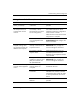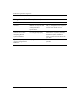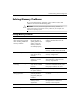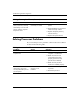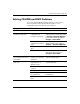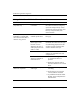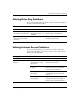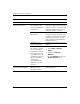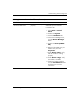Troubleshooting Guide
Table Of Contents
- Contents
- Computer Diagnostic Features
- Troubleshooting Without Diagnostics
- Safety and Comfort
- Before You Call for Technical Support
- Helpful Hints
- Solving General Problems
- Solving Power Supply Problems
- Solving Diskette Problems
- Solving Hard Drive Problems
- Solving MultiBay Problems
- Solving Display Problems
- Solving Audio Problems
- Solving Printer Problems
- Solving Keyboard and Mouse Problems
- Solving Hardware Installation Problems
- Solving Network Problems
- Solving Memory Problems
- Solving Processor Problems
- Solving CD-ROM and DVD Problems
- Solving Drive Key Problems
- Solving Internet Access Problems
- Solving Software Problems
- Contacting Customer Support
- POST Error Messages
- Password Security and Resetting CMOS
- Drive Protection System (DPS)
- Setting up Analog/Digital Audio Output
- Index
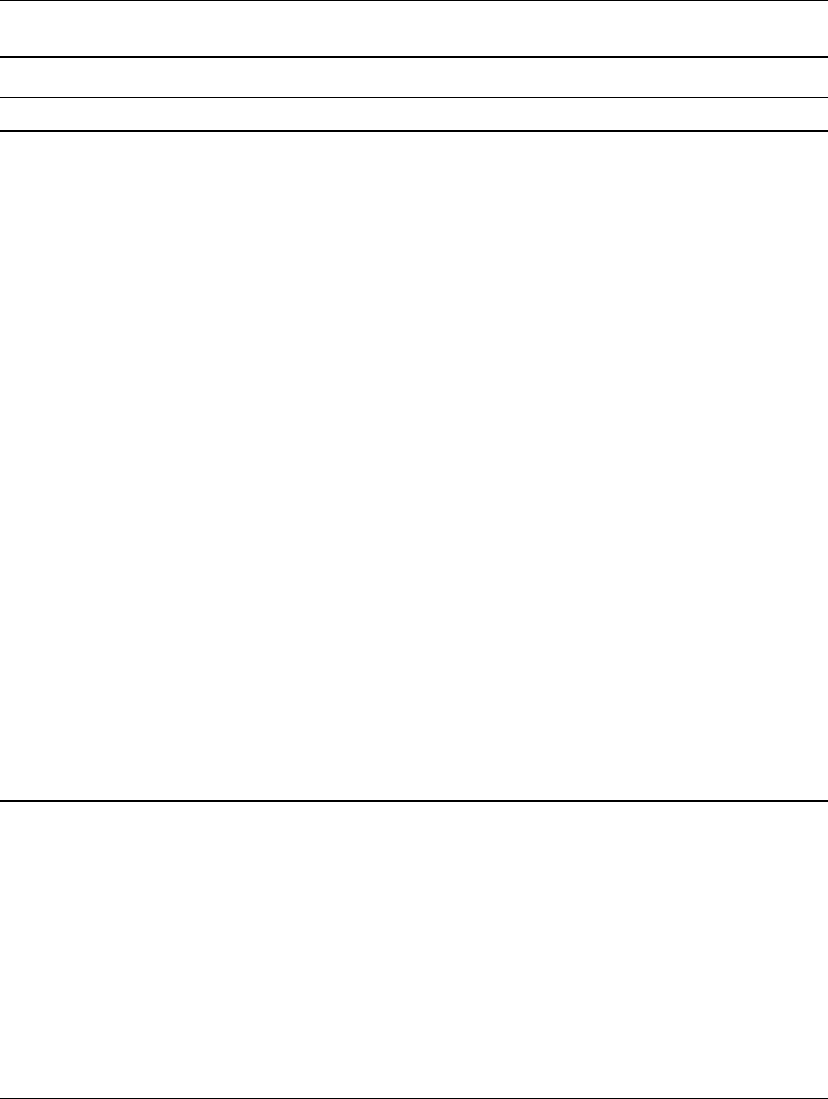
Troubleshooting Guide www.hp.com 2–43
Troubleshooting Without Diagnostics
Internet takes too long to
download Web sites.
Modem is not set up
properly.
Verify that the correct modem speed
and COM port are selected.
In Windows XP:
1. Select Start > Control
Panel.
2. Double-click System.
3. Click the Hardware tab.
4. In the Device Manager area,
click the Device Manager
button.
5. Double-click Ports (COM &
LPT).
6. Right-click the COM port your
modem uses, then click
Properties.
7. U n d e r Device status, verify
that the modem is working
properly.
8. Under Device usage, verify
the modem is enabled.
9. If there are further problems,
click the Troubleshoot button
and follow the on-screen
instructions.
Solving Internet Access Problems (Continued)
Problem Cause Solution