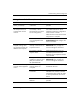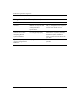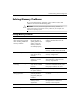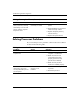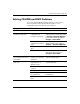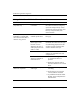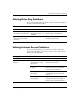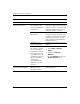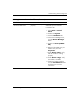Troubleshooting Guide
Table Of Contents
- Contents
- Computer Diagnostic Features
- Troubleshooting Without Diagnostics
- Safety and Comfort
- Before You Call for Technical Support
- Helpful Hints
- Solving General Problems
- Solving Power Supply Problems
- Solving Diskette Problems
- Solving Hard Drive Problems
- Solving MultiBay Problems
- Solving Display Problems
- Solving Audio Problems
- Solving Printer Problems
- Solving Keyboard and Mouse Problems
- Solving Hardware Installation Problems
- Solving Network Problems
- Solving Memory Problems
- Solving Processor Problems
- Solving CD-ROM and DVD Problems
- Solving Drive Key Problems
- Solving Internet Access Problems
- Solving Software Problems
- Contacting Customer Support
- POST Error Messages
- Password Security and Resetting CMOS
- Drive Protection System (DPS)
- Setting up Analog/Digital Audio Output
- Index
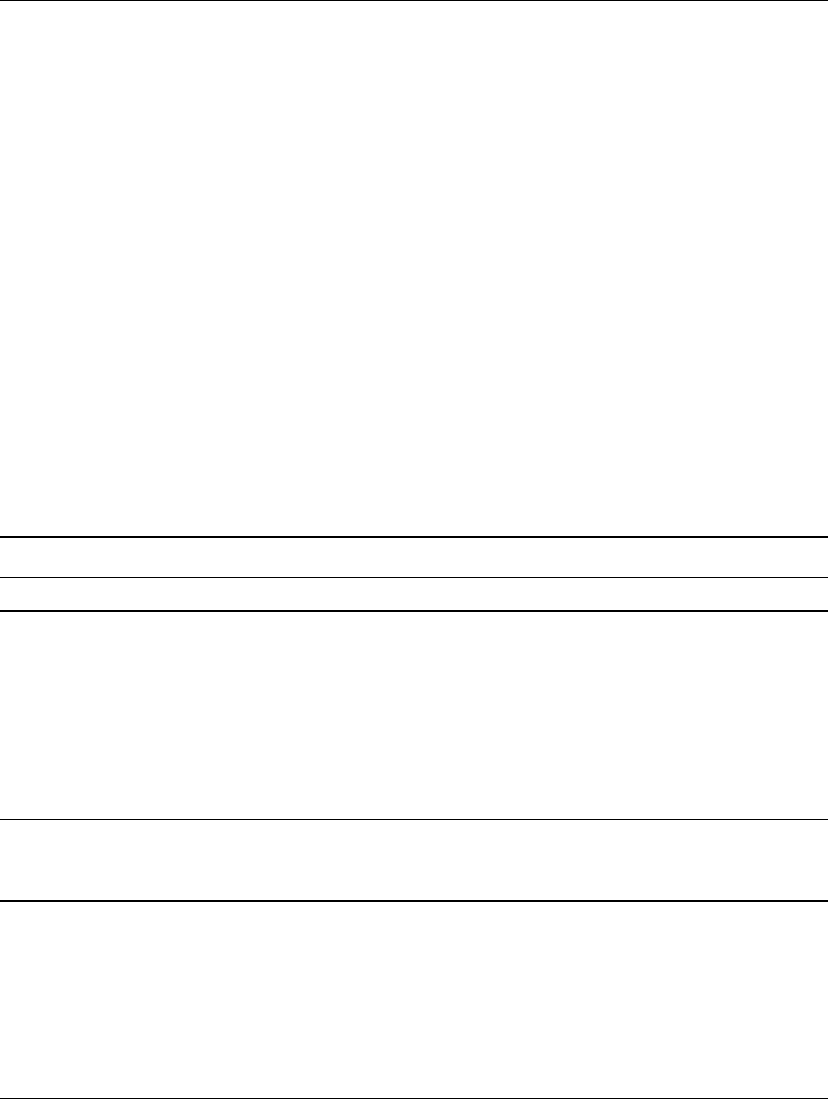
2–44 www.hp.com Troubleshooting Guide
Troubleshooting Without Diagnostics
Solving Software Problems
Most software problems occur as a result of the following:
■ The application was not installed or configured correctly.
■ There is insufficient memory available to run the application.
■ There is a conflict between applications.
■ Be sure that all the needed device drivers have been installed.
■ If you have installed an operating system other than the
factory-installed operating system, check to be sure it is
supported on the system.
Where available, run the Configuration Record utility to determine if
any changes have been made to the software which may be causing a
problem. Refer to the “Configuration Record” section in this guide
for more information.
If you encounter software problems, see the applicable solutions
listed in the following table.
Solving Software Problems
Problem Cause Solution
Computer will not continue
and no HP logo screen has
appeared.
POST error has
occurred.
Observe the beeps and LED lights
on the front of the computer.
See Appendix A, “POST Error
Messages” to determine possible
causes.
See the Restore Kit or the Worldwide
Limited Warranty for terms and
conditions.
Computer will not continue
after HP logo screen has
appeared.
System files may be
damaged.
Use recovery diskette to scan hard
drive for errors.