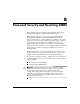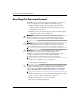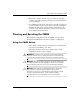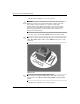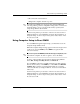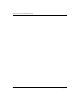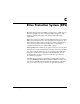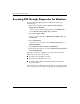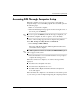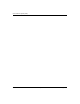Troubleshooting Guide
Table Of Contents
- Contents
- Computer Diagnostic Features
- Troubleshooting Without Diagnostics
- Safety and Comfort
- Before You Call for Technical Support
- Helpful Hints
- Solving General Problems
- Solving Power Supply Problems
- Solving Diskette Problems
- Solving Hard Drive Problems
- Solving MultiBay Problems
- Solving Display Problems
- Solving Audio Problems
- Solving Printer Problems
- Solving Keyboard and Mouse Problems
- Solving Hardware Installation Problems
- Solving Network Problems
- Solving Memory Problems
- Solving Processor Problems
- Solving CD-ROM and DVD Problems
- Solving Drive Key Problems
- Solving Internet Access Problems
- Solving Software Problems
- Contacting Customer Support
- POST Error Messages
- Password Security and Resetting CMOS
- Drive Protection System (DPS)
- Setting up Analog/Digital Audio Output
- Index
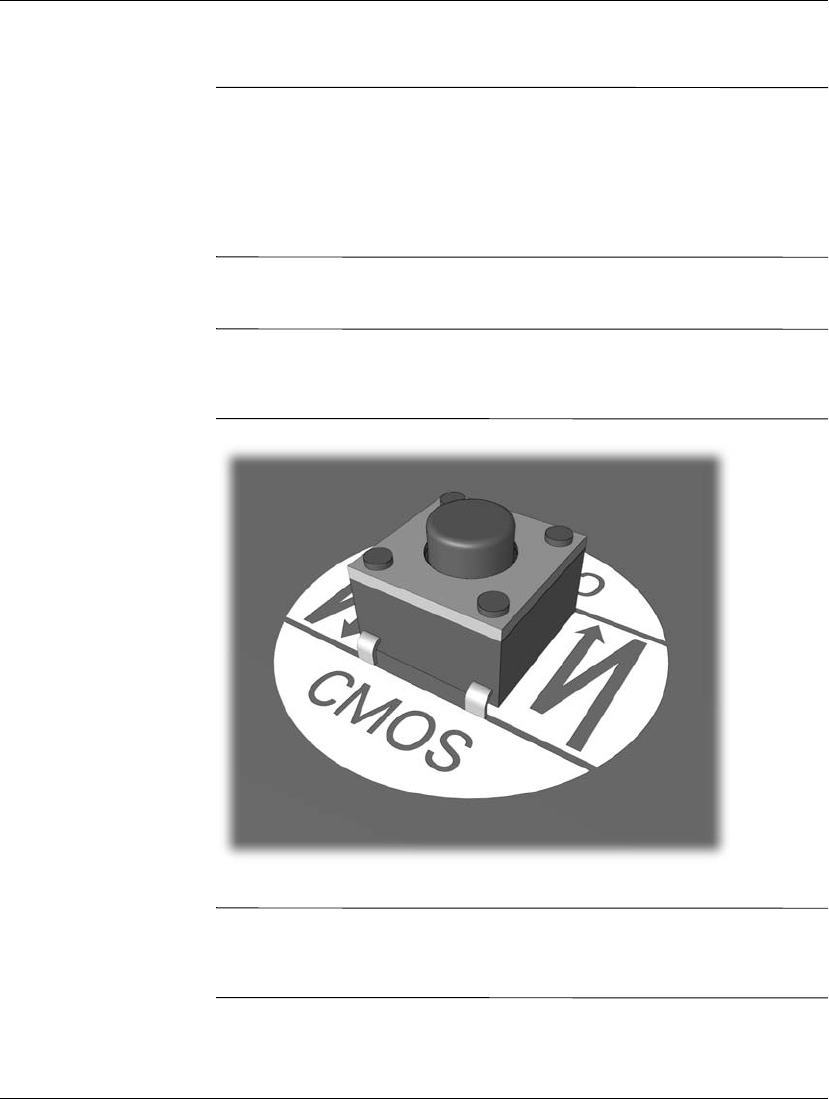
B–4 www.hp.com Troubleshooting Guide
Password Security and Resetting CMOS
3. Remove the computer cover or access panel.
Ä
CAUTION: Pushing the CMOS button will reset CMOS values to factory
defaults and will erase any customized information including passwords,
asset numbers, and special settings. It is important to back up the
computer CMOS settings before resetting them in case they are needed
later. Back up is easily done through Computer Setup. See the Computer
Setup (F10) Utility Guide on the Documentation CD for information on
backing up the CMOS settings.
4. Locate, press, and hold the CMOS button in for five seconds.
✎
Make sure you have disconnected the AC power cord from the wall
outlet. The CMOS button will not clear CMOS if the power cord is
connected.
CMOS button
✎
For assistance locating the CMOS button and other system board
components, see the Illustrated Parts Map (IPM) for that particular
system.
5. Replace the computer cover or access panel.