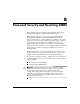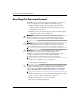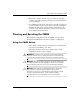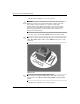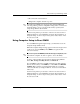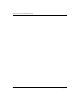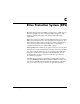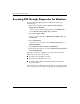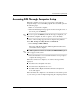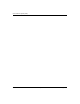Troubleshooting Guide
Table Of Contents
- Contents
- Computer Diagnostic Features
- Troubleshooting Without Diagnostics
- Safety and Comfort
- Before You Call for Technical Support
- Helpful Hints
- Solving General Problems
- Solving Power Supply Problems
- Solving Diskette Problems
- Solving Hard Drive Problems
- Solving MultiBay Problems
- Solving Display Problems
- Solving Audio Problems
- Solving Printer Problems
- Solving Keyboard and Mouse Problems
- Solving Hardware Installation Problems
- Solving Network Problems
- Solving Memory Problems
- Solving Processor Problems
- Solving CD-ROM and DVD Problems
- Solving Drive Key Problems
- Solving Internet Access Problems
- Solving Software Problems
- Contacting Customer Support
- POST Error Messages
- Password Security and Resetting CMOS
- Drive Protection System (DPS)
- Setting up Analog/Digital Audio Output
- Index
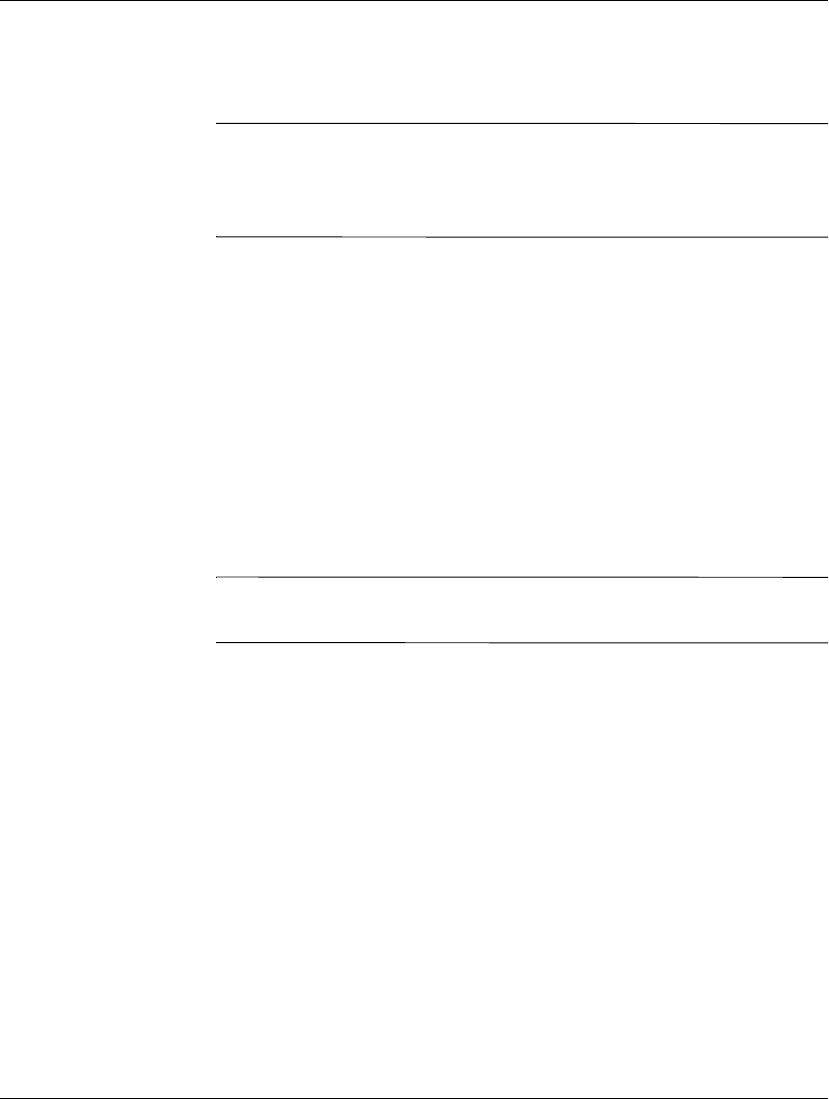
Troubleshooting Guide www.hp.com B–5
Password Security and Resetting CMOS
6. Reconnect the external devices.
7. Plug in the computer and turn on power.
✎
You will receive POST error messages after clearing CMOS and
rebooting advising you that configuration changes have occurred. Use
Computer Setup to reset your passwords and any special system
setups along with the date and time.
See the Desktop Management Guide on the Documentation CD for
further instructions on reestablishing passwords. For instructions on
Computer Setup, see the Computer Setup (F10) Utility Guide on the
Documentation CD.
Using Computer Setup to Reset CMOS
To reset CMOS through Computer Setup, you must first access the
Computer Setup Utilities menu.
When the Computer Setup message appears in the lower-right corner
of the screen, press the
F10 key. Press Enter to bypass the title
screen, if necessary.
✎
If you do not press the F10 key while the message is displayed, you
must turn the computer off, then on again, to access the utility.
A choice of five headings appears in the Computer Setup Utilities
menu: File, Storage, Security, Power, and Advanced.
To reset CMOS to the factory default settings first set time and date,
then use the arrow keys or the
Tab key to select File > Set Defaults
and Exit. This resets the soft settings that include boot sequence
order and other factory settings. It will not, however, force hardware
rediscovery.
See the Desktop Management Guide on the Documentation CD for
further instructions on reestablishing passwords. For instructions on
Computer Setup, see the Computer Setup (F10) Utility Guide on the
Documentation CD.