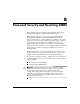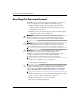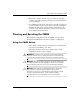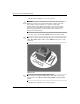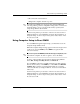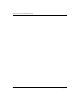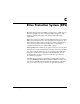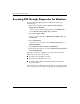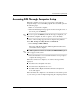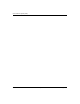Troubleshooting Guide
Table Of Contents
- Contents
- Computer Diagnostic Features
- Troubleshooting Without Diagnostics
- Safety and Comfort
- Before You Call for Technical Support
- Helpful Hints
- Solving General Problems
- Solving Power Supply Problems
- Solving Diskette Problems
- Solving Hard Drive Problems
- Solving MultiBay Problems
- Solving Display Problems
- Solving Audio Problems
- Solving Printer Problems
- Solving Keyboard and Mouse Problems
- Solving Hardware Installation Problems
- Solving Network Problems
- Solving Memory Problems
- Solving Processor Problems
- Solving CD-ROM and DVD Problems
- Solving Drive Key Problems
- Solving Internet Access Problems
- Solving Software Problems
- Contacting Customer Support
- POST Error Messages
- Password Security and Resetting CMOS
- Drive Protection System (DPS)
- Setting up Analog/Digital Audio Output
- Index
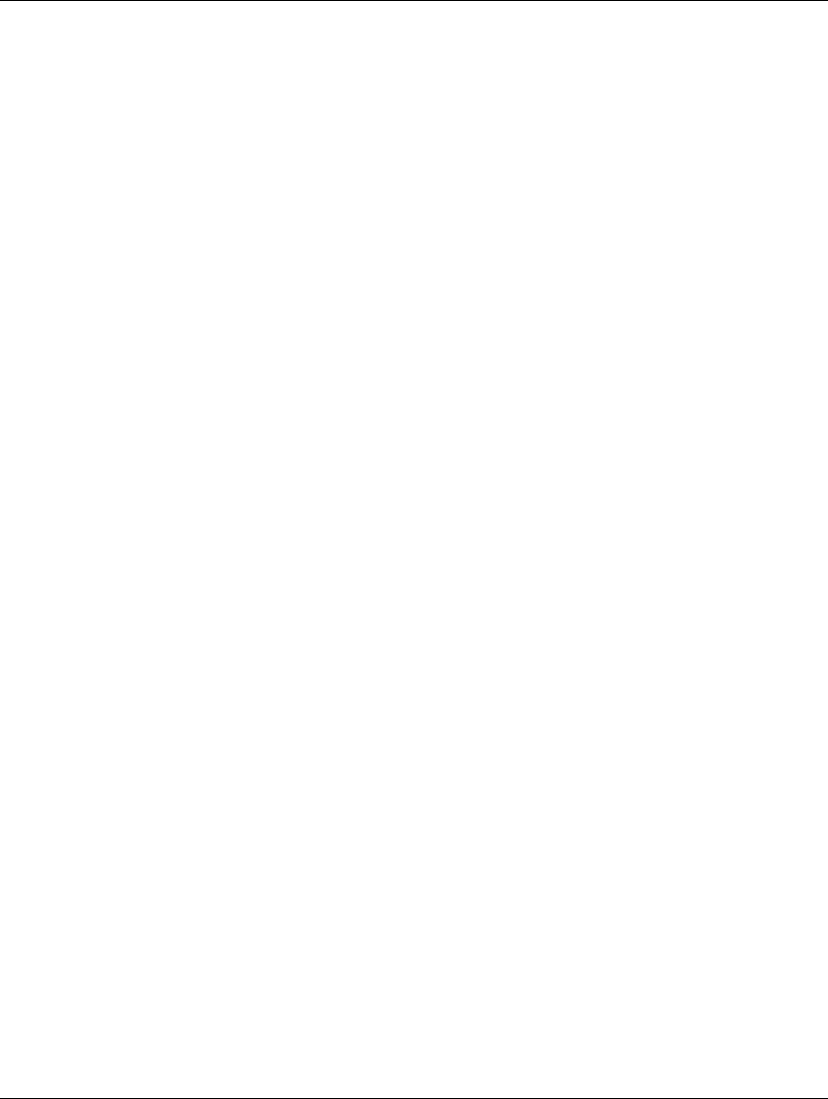
C–2 www.hp.com Troubleshooting Guide
Drive Protection System (DPS)
Accessing DPS Through Diagnostics for Windows
To access DPS through Diagnostics for Windows, perform the
following steps:
1. Turn on the computer and select Start > Control Panel >
Diagnostics for Windows.
A choice of five possible headings appears in the Diagnostics
screen: Overview, Test, Status, Log, and Error.
2. Select Test > Type of Test.
A choice of three tests appear: Quick Test, Complete Test, and
Custom Test.
3. Select Custom Test.
A choice of two test modes is offered: Interactive Mode and
Unattended Mode.
4. Select Interactive Test > Storage > Hard Drives.
5. Select the specific drives to be tested > Drive Protection System
Test > Begin Testing.
When the test has been completed, one of three messages will be
displayed for each of the drives tested:
■ Test Succeeded. Completion Code 0.
■ Test Aborted. Completion Code 1 or 2.
■ Test Failed. Drive Replacement Recommended. Completion
Code 3 through 14.
If the test failed, the completion code should be recorded and reported
to your service provider for help in diagnosing the computer problem.