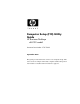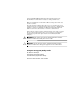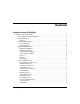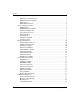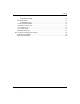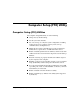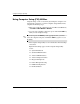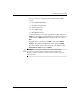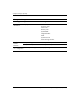Computer Setup (F10) Utility Guide
2 www.hp.com Computer Setup (F10) Utility Guide
Computer Setup (F10) Utility
Using Computer Setup (F10) Utilities
Computer Setup can be accessed only by turning the computer on or
restarting the system. To access the Computer Setup Utilities menu,
complete the following steps:
1. Turn on or restart the computer. If you are in Microsoft Windows,
click
Start > Shut Down > Restart.
2. As soon as the computer is turned on, press and hold the
F10 key
until you enter Computer Setup.
✎
If you do not press the F10 key at the appropriate time, you must
restart the computer and press and hold the
F10 key again to access
the utility.
3. The Computer Setup Utility screen is divided into menu headings
and actions.
Eight menu headings appear on the Computer Setup Utility
screen:
❏ System Information
❏ Standard CMOS Features
❏ Advanced BIOS Features
❏ Advanced Chipset Features
❏ Integrated Peripherals
❏ Power Management Setup
❏ PnP/PCI Configurations
❏ PC Health Status