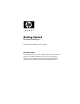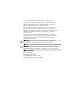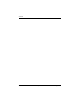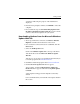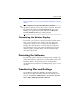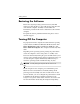Getting Started
Table Of Contents

6 www.hp.com Getting Started
Getting Started
Restoring the Software
Restore the original operating system and factory-installed
software by using the Restore Plus! CD and any other CDs that
came with the computer. Carefully read and follow the
instructions provided for the restore solution that came with the
computer.
For questions about or problems with this CD, please contact
customer support.
Turning Off the Computer
To properly turn off the computer, first shut down the operating
system software. In Microsoft Windows XP Professional, click
Start > Shut Down. In Microsoft Windows XP Home, click
Start > Turn Off Computer. The computer automatically shuts
down.
Depending on the operating system, pressing the power button
causes the computer to enter a low-power or “standby” state
instead of automatically turning the power off. This allows you to
conserve energy without closing software applications; later, you
can start using the computer immediately without having to
restart the operating system and without losing any data.
Ä
CAUTION: Manually forcing the computer off can cause loss of
data.
To turn off power to the computer, press and hold the power
button for four seconds. However, manually turning off the
power bypasses the standby state and can result in loss of data.
On some models, you can reconfigure the power button to work
in On/Off mode by running Computer Setup. Refer to the
Computer Setup (F10) Utility Guide on the Documentation CD
for more information about using the Computer Setup utility.