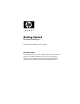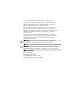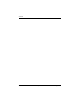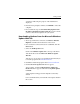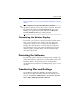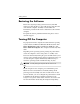Getting Started
Table Of Contents
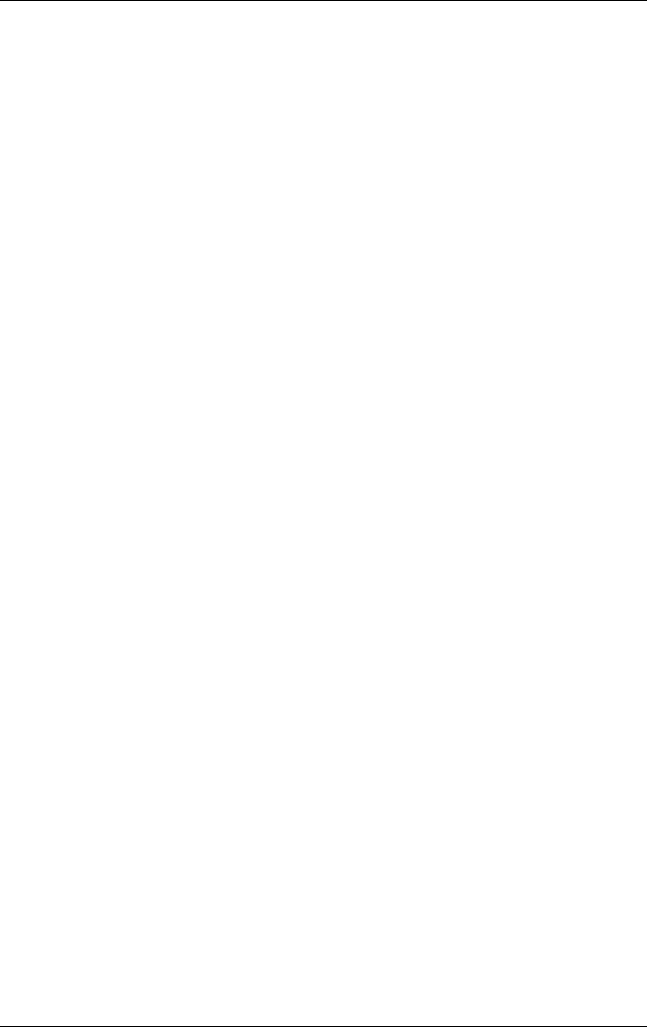
Getting Started
Getting Started www.hp.com 3
A status bar indicating the progress of the installation is
displayed.
4. From the Setup Complete window, click Finish to reboot the
computer.
5. Proceed with the steps in the Downloading Updates from
the Microsoft Windows Update Web site section to ensure
you have all of the latest updates for your system.
Downloading Updates from the Microsoft Windows
Update Web Site
1. To set up your Internet connection, click Start > Internet
Explorer and follow the instructions on the screen.
2. Once an Internet connection has been established, click the
Start button.
3. Select the All Programs menu.
Click on the Windows Update link at the top of the menu.
You will be directed to the Microsoft Windows Update
Web site.
You may see one or more pop-up windows that will ask you
to install a program from
www.microsoft.com.
4. Click Yes to install the programs from
www.microsoft.com.
5. Click the Scan for Updates link when it appears.
After scanning, click the Critical Updates and Service
Packs link when it appears under the heading Pick updates
to install.
A list of updates will appear with all updates selected by
default.
It is recommended that you install all of the updates listed in
this section.