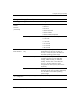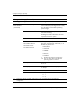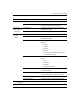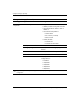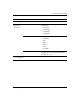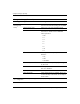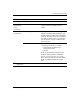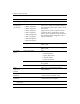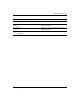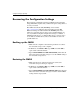Computer Setup (F10) Utility Guide
16 www.hp.com Computer Setup (F10) Utility Guide
Computer Setup (F10) Utility
Recovering the Configuration Settings
Recovering the configuration settings established in the Computer
Setup (F10) Utility requires that you first back up the settings before a
recovery is needed.
The CMOS Save/Load utility ROMPAQ can be found at
http://www.hp.com under the support and drivers for the HP
Business Desktop dx5150. Download the ROMPAQ files into a
folder on a removable storage device. It is recommended that you
save any modified computer configuration settings to a diskette, a
USB flash media device, or a diskette-like device (a storage device
set to emulate a diskette drive) and save the diskette or device for
possible future use.
Backing up the CMOS
1. Make sure the computer to be backed up is turned on. Connect
the removable storage to the computer.
2. In Windows, click Start > Run, type CMD, and click OK to
open a DOS command window.
3. Type N:\folder\BIOS.exe SAVE:ABC001.DAT (where N is the
drive letter of the removable storage) to save the CMOS setting to
the removable storage device.
Restoring the CMOS
1. Make sure the target computer is turned on. Connect the
removable storage to the target computer.
2. In Windows, click Start > Run, type CMD, and click OK. to
open a DOS command window.
3. Type N:\folder\BIOS.exe LOAD:ABC001.DAT (where N is the
drive letter of the removable storage) to load the custom CMOS
setting onto the target system.