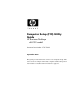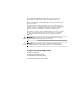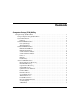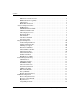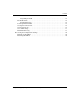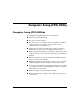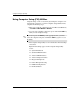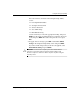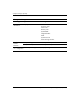Computer Setup (F10) Utility Guide
Computer Setup (F10) Utility Guide www.hp.com 1
Computer Setup (F10) Utility
Computer Setup (F10) Utilities
Use Computer Setup (F10) Utility to do the following:
■ Change factory default settings.
■ Set the system date and time.
■ Set, view, change, or verify the system configuration, including
settings for processor, graphics, memory, audio, storage,
communications, and input devices.
■ Modify the boot order of bootable devices such as hard drives,
diskette drives, optical drives, or USB flash media devices.
■ Enable or disable Quick Power-On Self Test, which is faster than
a full boot but does not run all of the diagnostic tests run during a
full boot.
■ Enter the Asset Tag or property identification number assigned
by the company to this computer.
■ Establish a supervisor password that controls access to Computer
Setup (F10) Utility and the settings described in this section.
■ To secure integrated I/O functionality, including the serial, USB,
or parallel ports, audio, or embedded NIC, so that they cannot be
used until they are unsecured.
■ Enable or disable removable media boot ability.
■ Enable or disable legacy diskette write ability (when supported
by hardware).