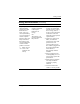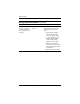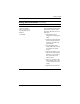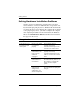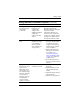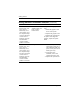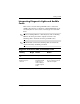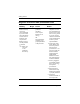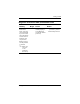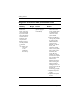Getting Started
Table Of Contents
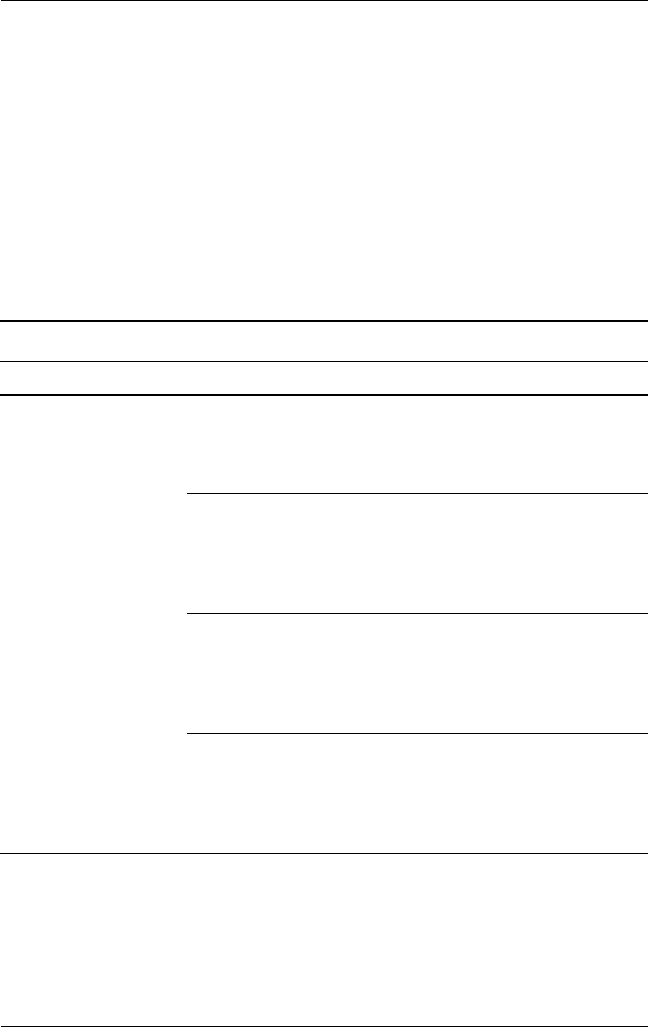
20 www.hp.com Getting Started
Getting Started
Solving Hardware Installation Problems
You may need to reconfigure the computer when you add or
remove hardware, such as an additional drive or expansion card.
If you install a plug and play device, Windows XP automatically
recognizes the device and configures the computer. If you install
a non–plug and play device, you must reconfigure the computer
after completing installation of the new hardware. In Windows
XP, use the Add Hardware Wizard and follow the instructions
that appear on the screen.
Solving Hardware Installation Problems
Problem Cause Solution
A new device is not
recognized as part
of the system.
Device is not seated
or connected
properly.
Ensure that the device is
properly and securely
connected and that pins in the
connector are not bent down.
Cable(s) of new
external device are
loose or power
cables are
unplugged.
Ensure that all cables are
properly and securely
connected and that pins in the
cable or connector are not bent
down.
Power switch of new
external device is
not turned on.
Turn off the computer, turn on
the external device, then turn on
the computer to integrate the
device with the computer
system.
When the system
advised you of
changes to the
configuration, you
did not accept them.
Reboot the computer and follow
the instructions for accepting the
changes.