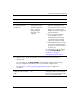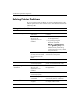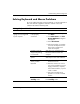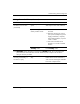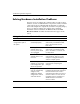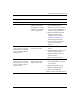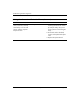Troubleshooting Guide
Troubleshooting Guide www.hp.com 2–31
Troubleshooting Without Diagnostics
Mouse does not respond to
movement or is too slow.
(continued)
Mouse may need
repair.
See the Worldwide Limited
Warranty for terms and conditions.
Input is coming from a
nearby wireless mouse.
1. Ensure that the mouse batteries
are fresh.
2. Place the receiver over 30 cm
(12 in) from a telephone, power
supply, transformer, computer,
other electrical device, or power
cords or cables.
3. The receiver should not be
placed on or inside of a metal
surface.
Computer is in
standby mode.
Press the power button to resume
from standby mode.
Ä
CAUTION: When attempting to resume from standby mode, do not hold down the
power button for more than four seconds. Otherwise, the computer will shut down
and you will lose your data.
Mouse will only move
vertically, horizontally, or
movement is jerky.
Mouse roller ball is
dirty.
Remove roller ball cover from the
bottom of the mouse and clean it
with a mouse cleaning kit available
from most computer stores.
Solving Mouse Problems (Continued)
Problem Cause Solution