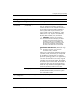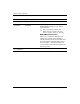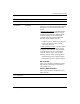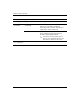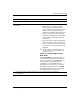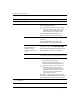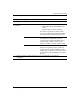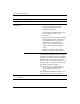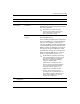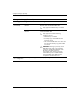Computer Setup (F10) Utility Guide
Computer Setup (F10) Utility Guide www.hp.com 11
Computer Setup (F10) Utility
Storage
(continued)
Boot Order Allows you to:
• Specify the order in which attached
devices (such as a USB flash media
device, diskette drive, hard drive, optical
drive, or network interface card) are
checked for a bootable operating system
image. Each device on the list may be
individually excluded from or included for
consideration as a bootable operating
system source.
• Specify the order of attached hard drives.
The first hard drive in the order will have
priority in the boot sequence and will be
recognized as drive C (if any devices are
attached).
✎
MS-DOS drive lettering assignments may
not apply after a non-MS-DOS operating
system has started.
Shortcut to Temporarily Override
Boot Order
To boot one time from a device other than
the default device specified in Boot Order,
restart the computer and press F9 when the
monitor light turns green. After POST is
completed, a list of bootable devices is
displayed. Use the arrow keys to select the
preferred bootable device and press Enter.
The computer then boots from the selected
non-default device for this one time.
Computer Setup (Continued)
Heading Option Description
✎
Support for specific Computer Setup options may vary depending on the hardware
configuration.