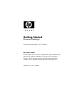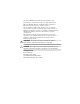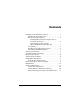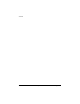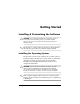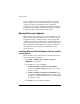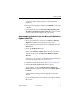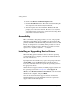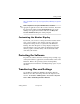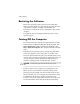Getting Started - Business Desktops - Enhanced for Accessibility
Getting Started
http://h18000.www1.hp.com/support/files/desktops/us/purcha
se.html
✎
If the computer has an optical CD-RW drive, install the
appropriate application to be able to write to the drive. To install
the application, double-click the Setup Software icon on the
desktop or the application launcher and select the Easy CD
Creator and Direct CD option when prompted.
Customizing the Monitor Display
If you wish, you can select or change the monitor model, refresh
rates, screen resolution, color settings, font sizes, and power
management settings. To do so, right-click on the Windows
Desktop, then click Properties to change display settings. For
more information, refer to the online documentation provided
with the graphics controller utility or the documentation that
came with your monitor.
Protecting the Software
To protect the software from loss or damage, keep a backup copy
of all system software, applications, and related files stored on the
hard drive. Refer to the operating system or backup utility
documentation for instructions on making backup copies of your
data files.
Transferring Files and Settings
Use the Microsoft Windows XP Files and Settings Transfer
Wizard to move files and settings from the old computer to the
new one. Click Start > All Programs > Accessories > System
Tools > Files and Settings Transfer Wizard.
Getting Started www.hp.com 5