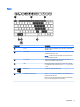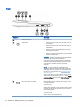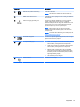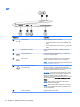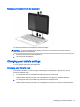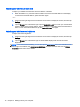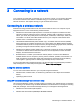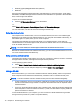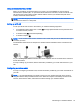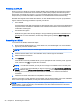User Guide
Adjusting your tablet’s autorotate lock
To adjust your tablet's autorotate lock when the tablet is undocked:
▲
When the tablet is on, press the rotate lock button to lock the autorotate feature of the display.
To unlock the autorotate feature, press the button again.
– or –
1. Swipe from the right edge of the TouchPad or touch screen to display the charms, and then tap
Settings.
2. Tap the Screen icon at the bottom right. Tap the Autorotate Lock icon to lock your current tablet
screen in place and to prevent rotation. The icon displays a lock symbol when autorotate lock is
active. To turn off the autorotate lock, tap the Autorotate Lock icon again.
Adjusting your tablet’s screen brightness
To adjust the screen brightness:
1. Swipe from the right edge of the TouchPad or touch screen to display the charms, and then tap
Settings.
2. Tap the Screen icon at the bottom right. A vertical slider displays that controls the screen
brightness.
NOTE: From the Windows desktop, you can also tap the Power Meter icon in the notification area at
the far right of the taskbar, tap Adjust screen brightness, and then move the slider next to Screen
brightness at the bottom of the screen.
16 Chapter 2 Getting to know your computer