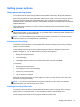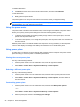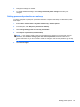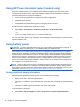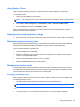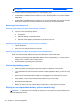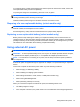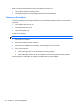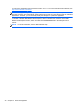Extra Information
Using HP Power Assistant (select models only)
HP Power Assistant allows you to configure system settings to optimize your computer's power
consumption and battery charge. HP Power Assistant provides tools and information to help you
make informed decisions on power management:
●
Power consumption predictions in hypothetical system configurations
●
Predefined power profiles
●
Usage details and graphs showing power consumption trends over time
To start HP Power Assistant when Windows is running:
▲
Select Start > All Programs > Productivity and Tools > HP Power Assistant.
– or –
Press fn+f6 (select models only) or fn+f8 (select models only).
For more information about using, configuring, and managing HP Power Assistant, see the HP Power
Assistant software Help.
Using battery power
WARNING! To reduce potential safety issues, use only the battery provided with the computer, a
replacement battery provided by HP, or a compatible battery purchased from HP.
The computer runs on battery power whenever it is not plugged into external AC power. Computer
battery life varies, depending on power management settings, running programs, display brightness,
external devices connected to the computer, and other factors. Keeping the battery in the computer
whenever the computer is plugged into AC power charges the battery and also protects your work in
case of a power outage. If the computer contains a charged battery and is running on external AC
power, the computer automatically switches to battery power if the AC adapter is disconnected from
the computer or an AC power loss occurs.
NOTE: When you disconnect AC power, the display brightness is automatically decreased to save
battery life. For information on increasing or decreasing display brightness, see the Getting Started
guide. Select computer models can switch between graphic modes to increase battery life. For more
information, see
Switchable graphics/dual graphics (select models only) on page 29.
Finding additional battery information
Help and Support provides the following tools and information about the battery:
●
Battery Check tool to test battery performance
●
Information on calibration, power management, and proper care and storage to maximize battery
life
●
Information on battery types, specifications, life cycles, and capacity
To access battery information:
▲ Select Start > Help and Support > Learn > Power Plans: Frequently Asked Questions.
24 Chapter 4 Power management