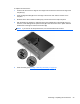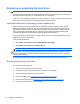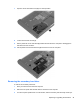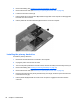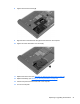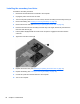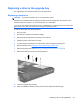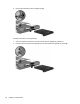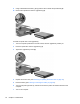Getting Started Guide
3. Replace the hard drive screws.
4. Replace the service door (see Removing or replacing the service door on page 32).
5. Insert the battery (see
Inserting or removing the battery on page 30).
6. Turn the computer right-side up, and then reconnect AC power and external devices to the
computer.
7. Turn on the computer.
Replacing an optical drive
CAUTION: To prevent information loss or an unresponsive system:
Shut down the computer before removing the optical drive from the upgrade bay. Do not remove the
optical drive while the computer is on, in the Sleep state, or in Hibernation.
If you are not sure whether the computer is off or in Hibernation, turn the computer on by pressing the
power button. Then shut down the computer through the operating system.
To remove an optical drive from the upgrade bay:
1. Save your work.
2. Shut down the computer and close the display.
3. Disconnect all external devices connected to the computer.
4. Unplug the power cord from the AC outlet.
5. Turn the computer upside down on a flat surface, with the upgrade bay toward you.
6. Remove the battery (see
Inserting or removing the battery on page 30).
7. Remove the service door (see
Removing or replacing the service door on page 32).
8. Loosen the upgrade bay screw (1).
Replacing a drive in the upgrade bay 41