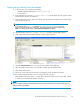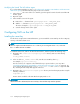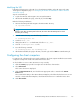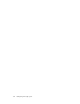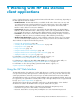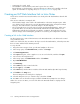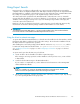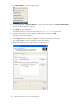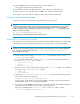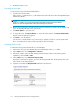Administration Manual
Copying design elements from the template
1. In the D esigner client, open the following files:
•HPEAs-DMai
l(R6)withSSO(mail6RIM16–SSOx.ntf)
•Ausermailfile
2. In the Shared Code section of mail6RIM16–SSOx.ntf, open the Agents list and copy the Search
The IAP Arch
iveagenttotheclipboard.
3. In the Shar
ed Code section of the user mail file, open the Agents list and paste the Search The IAP
Archive agent into the list.
NOTE:
If you changed the rimsso.nsf file name in “Copying the SSO templates”onpage95
be sure to change the file name in the agent. Open the Search the IAP Archive agent, select
Main,andchangethefile name in open rimsso.nsf database on server.
4. Open the Folders section of mail6RIM16–SSOx.ntf, and then open the $Inbox folder.
5. Slide out the actions pane from the right side of the Designer window.
6. Select the Search The IAP action, a nd co py the action button to the clipboard.
7. Open the Folders section of the user’s mail file, and then open the $Inbox folder.
8. Slide out the actions pane.
9. Place your cursor inside the actions pane, and paste the Search The IAP action button.
10. If you want, drag and drop the action to reorder within the sequence.
Note that the code for this action is a s imple Notes @ Formula, which can be used in other contexts
in addition to or instead of the $Inbox action bar.
NOTE:
If you customize any design elements other than the ones in the template, be sure to take careful notes on
each element that is modi fied.
HP Email Archiving software for IBM Lotus Domino Version 2.0
101