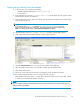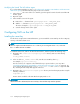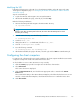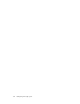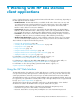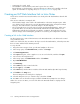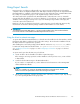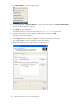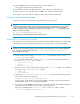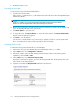Administration Manual
Modifying the U
ID
Perform the fol
lowing steps on the IAP if you selected Internet Address as the IAP Login in the SSO
Token Agent Co
nfiguration (step 11 in Configuring the HP EAs–D SSO database and the Generate
SSO Tokens agent).
Stop the current DAS job:
1. Log into the IA
P PCC and navigate to Account Synchronization.
2. OntheDASAvailableJobspage,selectthejob,andclickStop.
Make the following m o dification:
1. SSH into the HTTP portal and navigate to the DAS runtime directory:
cd /opt/DAS/
runtime
NOTE:
If there is mo
re than one HTTP portal on the IAP, be sure to select the HTTP portal on which
the DAS job is running.
2. From the runtime directory, issue the following command:
vi LoadChangesDomino.dse
3. Search for BLOB,0,UID.
4. Change the UID to mail so that the U I D looks like BLOB,0,mail.
5. Save the LoadChangesDomino.dse file.
6. Issue the following command:
cp LoadChangesDomino.dse LoadChanges.dse
7. OntheDASAvailableJobspageinthePCC,selectthejob,andclickStart to restar t the DAS job.
Configuring the client computers
For SSO to work, a functioning browser must be installed on the client computer and the browser must be
configured correctly in the Location Docu ment in the Notes client.
Tocheckwhetherauser’sLocationDocumentissetupcorrectly:
1. Click the Location pop-up in the lower right corner of the Notes client window.
2. Select Edit Current.
The location document is displayed.
3. Click the Internet Browser tab, and check that a n appropriate value is entered in the Internet
Browser field.
The recommended setting is either Microsoft Internet Explorer, which launches the browser in its own
window, or Notes with Internet Explorer, which launches the browser in a tab in the Notes client.
4. Click Save & Close.
HP Email Archiving software for IBM Lotus Domino Version 2.0
103