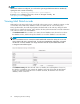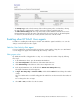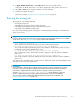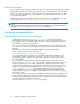Administration Manual
5. Click Save & Close to save the program document.
6. Click Save to save the mining rule.
A rissminer program document must be cre ated in the Domino Director y of each mail server on which
theminingruleisenabled.
1. In the Domino Administrator client, click the Configuration tab.
2. Expand Ser ver and select All S erver Doc uments.
3. Select the server, and then select Create > Server > Program.
4. Complete the program document fields accord ing to steps 2–4 above.
Ed iting a rule or schedule
To make changes to the mining rules:
1. Open the EAs
-D API main view.
2. Double-click inside the mining rule document to op en the rule.
3. Double-click inside the relevant field and make the change.
4. Save the revised rule.
5. If you are m
aking changes to the schedule, open the program d ocument from the Configuration
tab and make the schedule changes.
Enabling the mining agents
The Archive and Tombstone agents are located in the EAs-D reference databases, and process the
messages that have been mined. These ag ents must be scheduled and enabled in each reference
database that is used.
1. In the Designer client, open the reference database:
a. Click Open an Existing Databa se.
b. Select the server on which the EAs Domino databases are installed.
c. Browse to the hprim folder, and then scroll down to the relevant reference database:
• Selective archiving: HP EAs-D Reference (mnr) (hp_riss_minerreferenc.nsf)
• Journaling: HP EAs-D Reference (jrl) (hp_riss_journalreferenc.nsf)
• Bulk upload: HP EAs-D Reference (blk) (hp_riss_blkupdreferenc.nsf)
d. Click Open.
2. In the Design pane, select Shared Code > Agents in the reference database.
The Archive and Tombstone agents appear.
3. Double-click Archive,andthenclickOK to bypass the warning.
The Pro per ties for Agent dialog box appears.
4. Make sure the Trigger is set to On schedule and the Ta rget is set to All new & modified documents.
HP Email Archiving software for IBM Lotus Domino Version 2.0
71