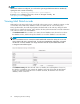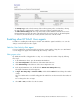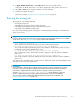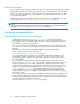Administration Manual
Scheduling th
eagent
To schedule and enable the agent using the Designer client:
1. Open the HP EAs-D Users database in the hprim folder on any server with a copy of the database.
2. In the Design pa ne, select Shared Code > Agents.
3. Double-click Stats\User Activity Alert – Ag ent,andthenclickOK to bypass the warning.
The Properties for Agent dialog box appea rs.
4. Make sure t
he Trigger is set to On schedule and the Target is set to All documents in database .
5. Set the schedule, selecting Any server in the Where agent runs box.
6. Click OK.
7. Close the
Agent Pro perties dialog and the agent, and then click Enable to enable the agent.
Purge Not Synchronized person document agent
This agent removes the Mail Detail records of users whose Person documents have been removed from
the Domino Directory.
By default, Mail Details records are kept for 20 days af ter the last synchronization with the Domino
Directory. You can change the number of days by following these steps:
1. In the Administrator client, o pen the HP EAs-D API database.
2. Click User Configuration in the left menu of the EAs-D API main view.
3. Click Global Settings in the left menu of the User Configur ation view.
4. In the Agent\Parameters view, double-click the Purge Not Synchronized ’person’ document entry.
The Agent’s Parameters document appears.
5. In Argt1: How many days to be kept double-click the Value field and change the number of days.
The user’s Mail Details record is deleted if the mail file is not synchronized for this number of days.
6. Select File > Save, and then close the document.
7. Schedule and enable the agent.
Follow the procedure in “Statistics User Activity Alert agent” on page 75.
Purg
eSelectiveArchiveLogagent
EAs s
elective archiving saves an activity log in each user’s M a il Detail record. The maximum amount of
text
thatcanbestoredinthelogissetinthePurgeSelectiveArchiveLogagent. Thedefaultvalueis
20 l
ines of text.
You can edit this value downward, but it should not be increased. An error occurs when Lotus Notes
records store more than 64 KB of text, and the following message is displayed:
Not
es error: Field is too large or View’s column selection formulas are
too large.
The agent must also be scheduled and enabled to avoid the Notes error condition.
If you want to decrease the amount of text stored in the activity log, follow these steps:
1. Click User Configuration in the left menu of the EAs-D API main view.
2. Click Global Settings in the left menu of the User Configur ation view.
3. In the Agent\Parameters view, double-click the Purge Stats Selec tive Archive Log entry.
Th
e Agent’s Parameters document appears.
76
Configuring selective archiving