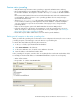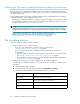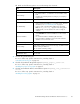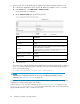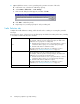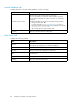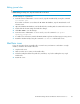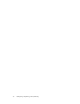Administration Manual
6. (Optional) If there are two or more journaling rules, prioritize exe cution of the rules:
a. Inthemainview,selecttherulewiththetoppriority.
b. Select Actions > Filter rules > 1. Set ’Priority’.
c. Enter 1 in the dialog box that appears, and then click OK .
d. Click OK to confirm the priority.
e. Repeat steps a–d, creating a priority for each journaling rule.
Traffic Defi
nition tab
Complete the traffic definitions settings, which describe who is sending or receiving the journaled
messages.
If messages are sent to or from a group, note that groups are defined according to the time journa ling
is executed
, not at th e time th e rule is created.
From
The From fie
ld defines who is sending the journaled messages.
For example, if the rule governs outgoing messages, this field would
define the
user or group who is sending mail.
1. Clickthearrowandselectauserorgroupfromthelist,orentera
wildcard
to define a group or to cover all outgoing messages.
2. Clicktheradiobuttontodefinethesender.
TheMetaandMetagroupcategoriesusewildcards. Formore
informa
tion, see “Defining wildcard patterns”onpage63.
To
The To fi
eld defines who the journaled messages are sent to.
For example, if the rule governs incomi n g messages, this field would
define t
he user or group who receives the mail.
1. Clickthearrowandselectauserorgroupfromthelist,orentera
wildca
rd to define a group or to cover all incoming messages.
2. Click the radio button to define the recipient.
TheMetaandMetagroupcategoriesusewildcards. Formore
infor
mation, see “Defining wildcard patterns”onpage63.
Comments
Enter
any comments about the traffic definition.
86
Configuring compliance (journal) arc hiving