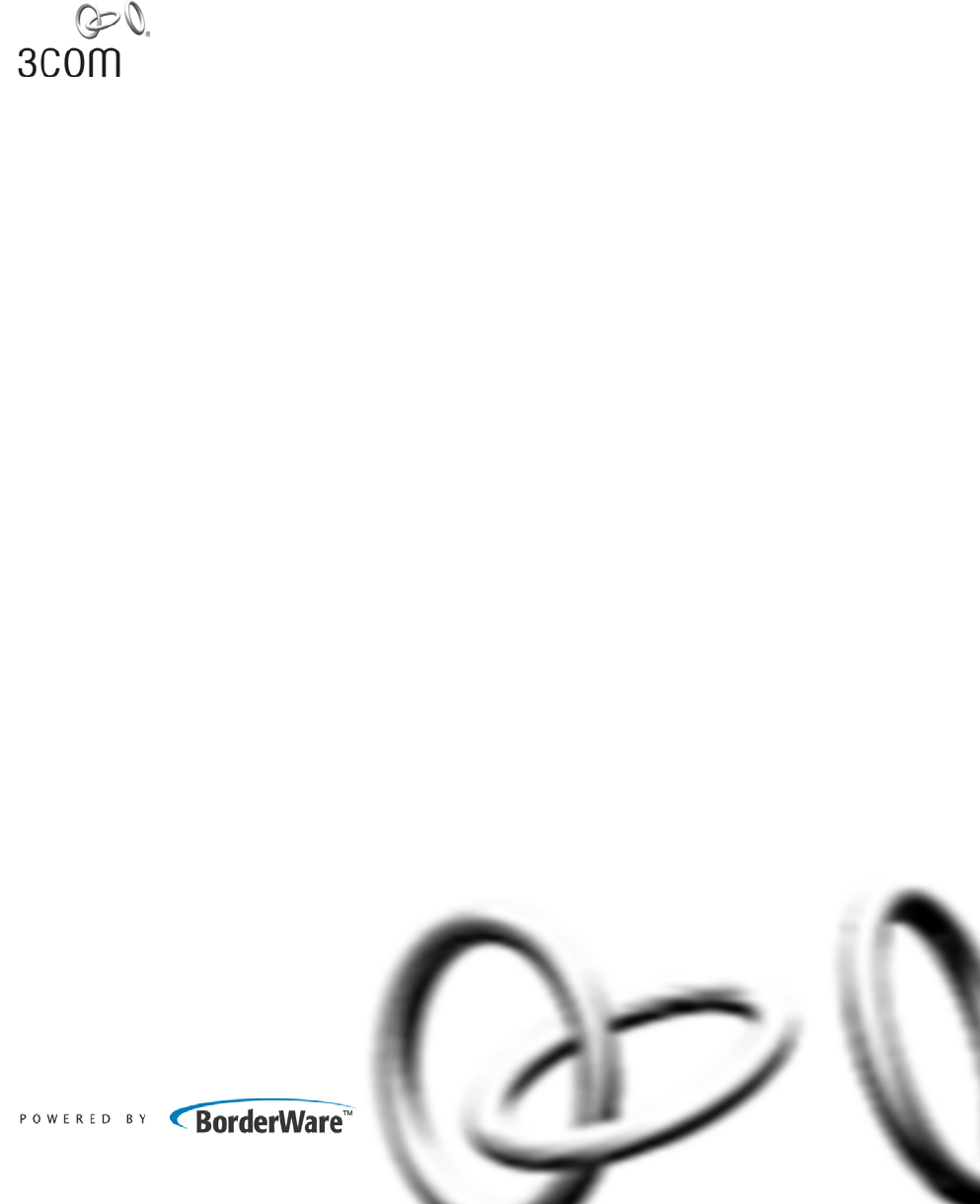Email Firewall User Guide User Guide for the 3Com® Email Firewall http://www.3com.com/ Part No.
3Com Corporation 350 Campus Drive Marlborough, MA 01752-3064 Copyright © 2000-2005, BorderWare Technologies Inc. Used under license by 3Com Corporation. All rights reserved. No part of this documentation may be reproduced in any form or by any means or used to make any derivative work (such as translation, transformation, or adaptation) without written permission from BorderWare Technologies Inc.
CONTENTS ABOUT THIS GUIDE Conventions 10 Related Documentation 11 Documentation Comments 11 1 3COM EMAIL FIREWALL OVERVIEW Deployment and Installation 13 Installation 14 Features 14 Anti-Spam 14 Anti-Virus Scanning 14 Malformed Email Checks 14 Attachment Control 15 Email Security 15 Reporting 15 System Administration 16 Main Menu 17 2 CONFIGURING MAIL DELIVERY Mail Routing 19 Additional Mail Route Rules 21 Delivery Settings 23 Delivery Settings 23 Gateway Features 23 Default Mail Relay 23 BCC All Mail
Virtual Mappings 28 Uploading Virtual Mapping List 3 CONFIGURING MAIL SECURITY Anti-Virus 31 Notifications 33 Pattern Files 33 Attachment Control 34 Notifications 35 Editing Attachment Types 36 Mail Access/Filtering 37 Specific Access Patterns 38 Pattern Based Message Filtering Message Restrictions 39 SMTP Authenticated Relay 40 SMTP Banner 40 SMTP Security 41 Incoming Mail 42 Mail Delivery 42 Malformed Email 44 4 29 ANTI-SPAM CONFIGURATION Anti-Spam Features 47 DCC 49 STA 50 Spam Action 52 Maybe Spam
9 Objectionable Content Filtering 61 Actions 61 Notifications 62 Upload and Download Filter List 62 Trusted Senders List 62 Adding Trusted Senders 63 Spam Quarantine 64 Spam Quarantine Configuration 64 User Notification 65 Set Redirect Action for Anti-Spam Features 65 Enabling User Access on a Network Interface 66 Examining the Quarantine 66 Quarantine and Trusted Senders List Users 67 Upload and Download User Lists 68 Enabling User Access on a Network Interface 68 Advanced Anti-Spam Options 69 RBL (Realti
Time Zone 84 Network Configuration 85 Mail Configuration 85 Admin Account 86 System Users 86 Creating an Admin User 87 Upload and Download User Lists 88 Enabling User Access on a Network Interface Network Settings 89 Network Interfaces 90 Advanced Parameters 90 Web Proxy 91 Static Routes 92 Licensing 93 Installed License 93 License Agreements 94 License Renewal or Upgrade 94 SSL Certificates 94 Software Updates 96 Uploading a Software Update 96 Security Connection 97 7 88 SYSTEM MANAGEMENT Status and Uti
8 MONITORING ACTIVITY AND STATUS Monitoring Mail Processing Activity 115 Mail Server Status 116 Mail Queue (Mail Q) 116 Mail Queue Statistics 116 Mail Received Recently 116 Troubleshooting Mail Queue Problems 116 Email Firewall Status 117 System Alarms 118 Licensing 118 BorderWare Mail Security Services 118 Network Settings 118 Report Problems 119 Troubleshooting Mail Delivery Problems 120 Examining Log Files 121 Troubleshooting Content Issues 123 Email History 123 A CUSTOMIZING SYSTEM MESSAGES B RESET
ABOUT THIS GUIDE The instructions in this guide are designed to help you with configuration and system administration tasks for the 3Com® Email Firewall. This guide is intended for the system or network administrator who is responsible for configuring, using, and managing the 3Com Email Firewall. It assumes a working knowledge of TCP/IP network and email communications protocols. For more detailed information on 3Com Email Firewall installation, please see the accompanying Installation Guide.
ABOUT THIS GUIDE Conventions Table 1 and Table 2 list conventions that are used throughout this guide.
Related Documentation Related Documentation 11 In addition to this guide, each 3Com Email Firewall documentation set includes the following: ■ 3Com Email Firewall Installation Guide This guide contains detailed information on installing the 3Com Email Firewall. ■ Release Notes These notes provide information about the current software release, including new features, modifications, and known problems. Documentation Comments Your suggestions are very important to us.
ABOUT THIS GUIDE
1 3COM EMAIL FIREWALL OVERVIEW This chapter provides an overview of the 3Com Email Firewall and its features, and includes the following topics: Deployment and Installation ■ Deployment and Installation ■ Features ■ System Administration The 3Com Email Firewall is designed to be situated between your mail servers and the Internet so that there are no direct SMTP (Simple Mail Transport Protocol) connections between external and internal servers.
CHAPTER 1: 3COM EMAIL FIREWALL OVERVIEW Installation Features For detailed information on installation, see the Installation Guide that came with your 3Com Email Firewall. The following sections provide an overview of the main features of the 3Com Email Firewall.
Features Attachment Control 15 Attachment filtering can be used to control a wide range of problems originating from the use of attachments, such as viruses, objectionable content, and confidential documents leaving your network. Both inbound and outbound email can be scanned. Messages containing forbidden attachments can be rejected or quarantined.
CHAPTER 1: 3COM EMAIL FIREWALL OVERVIEW System Administration The 3Com Email Firewall is administered via a web browser. The following web browsers are supported: ■ Microsoft Internet Explorer 5.5 or greater ■ Netscape 7.0 or greater ■ Mozilla Firefox 1.0 or greater ■ Safari 1.2.3 or greater Your web browser must have cookies enabled to be able to connect and login to the 3Com Email Firewall.
System Administration Main Menu 17 The main menu provides quick access to the 3Com Email Firewall’s configuration and management options. The menu is divided into the following sections: ■ ■ ■ Activity — The Activity screen provides you with a variety of information on mail processing activity, such as the number of messages in the mail queue, the number of different types of messages received and sent, and current message activity.
CHAPTER 1: 3COM EMAIL FIREWALL OVERVIEW ■ ■ ■ Reporting — This menu allows you to view and configure the reporting and system log features of the 3Com Email Firewall.
2 CONFIGURING MAIL DELIVERY This chapter describes how to configure your 3Com Email Firewall to accept and deliver mail, and includes the following topics: Mail Routing ■ Mail Routing ■ Delivery Settings ■ Mail Mappings ■ Virtual Mappings Mail Routes are used to define the domains you will be accepting mail for, and where locally to deliver the mail such as an internal Microsoft® Exchange mail server.
CHAPTER 2: CONFIGURING MAIL DELIVERY ■ ■ ■ Route-to — Enter the address for the mail server to which mail will be delivered. This is your local mail server, such as a Microsoft Exchange mail system. MX — (Optional) Select the MX check box if you need to look up the mail routes in DNS before delivery. If this is not enabled, MX records will be ignored. Generally, you do not need to select this item unless you are using multiple mail server DNS entries for load balancing/failover purposes.
Mail Routing Additional Mail Route Rules 21 When adding an additional mail route for a local email server, you must add a Specific Access Pattern and a Pattern Based Message Filter to trust mail from that server for Anti-Spam training purposes. These procedures are not required for the default mail route you configured at installation time with the Setup Wizard. Adding a Specific Access Pattern 1 Select Mail Delivery -> Mail Access/Filtering from the menu.
CHAPTER 2: CONFIGURING MAIL DELIVERY 4 Select Client Access 5 Select Trust for the action if the pattern matches, and click OK. Adding a Pattern Based Message Filter 1 Select Mail Delivery -> Mail Access/Filtering from the menu. Select Pattern Based Message Filtering. 2 Click Add to add a new filter rule. 3 Select Client IP as the Message Part, and set the address of the mail server for the mail route as the pattern. 4 Set the Action to Trust and click Update to add the new rule.
Delivery Settings Delivery Settings 23 You can customize various delivery settings that affect how you accept and deliver mail messages. Select Mail Delivery -> Delivery Settings from the menu. Delivery Settings ■ ■ ■ Gateway Features ■ ■ Default Mail Relay ■ Maximum time in mail queue — Enter the number of days for a message to stay in the queue before being returned to the sender as "undeliverable.
CHAPTER 2: CONFIGURING MAIL DELIVERY checked against the Mail Routing table, and if the destination is not specified the email will be sent to the Default Mail Relay server for delivery. This option is typically used when the 3Com Email Firewall cannot deliver email directly to remote mail servers. ■ BCC All Mail The 3Com Email Firewall offers an archiving feature for organizations that require storage of all email that passes through their corporate mail servers.
Delivery Settings Advanced Delivery Settings 25 Click the Advanced button to reveal options for advanced SMTP (Simple Mail Transport Protocol) settings and SMTP notifications. Advanced SMTP Settings ■ ■ SMTP Pipelining — Pipelining allows more than one SMTP command to be inserted into a network packet which reduces SMTP connection times. Some mail servers may experience problems with SMTP command pipelining and you may have to disable this feature if required.
CHAPTER 2: CONFIGURING MAIL DELIVERY double bounce message with a copy of the entire single bounce message. ■ ■ ■ ■ Mail Mappings Delay — Inform the postmaster of delayed mail. In this case, the postmaster receives message headers only. Policy — Inform the postmaster of client requests that were rejected because of unsolicited mail policy restrictions. The postmaster will receive a transcript of the entire SMTP session.
Mail Mappings 27 Click Add to add a new mapping to your list. ■ ■ ■ External mail address — Enter the external mail address that you want to be converted to the specified internal email address for incoming mail. The specified internal address will be converted to this external address for outgoing mail. Internal mail address — Enter the internal mail address that you want external addresses to be mapped to for incoming mail.
CHAPTER 2: CONFIGURING MAIL DELIVERY Virtual Mappings Virtual Mappings are used to redirect mail addressed for one domain to a different domain. This process is performed without modifying the To: and From: headers in the mail, as virtual mappings modify the envelope-recipient address. For example, the 3Com Email Firewall can be configured to accept mail for example.com and deliver it to example2.com.
Virtual Mappings Uploading Virtual Mapping List 29 A list of virtual mappings can also be uploaded in one text file. The file must contain comma or tab separated entries in the form: [map_in],[map_out] For example: user@example.com,user user@example.com,user@example2.com @example.com,@example2.com The file (virtmap.csv) should be created in csv file format using Excel, Notepad or other Windows text editor.
CHAPTER 2: CONFIGURING MAIL DELIVERY
3 CONFIGURING MAIL SECURITY This chapter describes how to configure mail security settings on your 3Com Email Firewall, and includes the following topics: Anti-Virus ■ Anti-Virus ■ Attachment Control ■ Mail Access/Filtering ■ SMTP Security ■ Malformed Email The 3Com Email Firewall provides a built-in virus scanning service. When enabled, all messages (inbound and outbound) passing through the 3Com Email Firewall are scanned for viruses.
CHAPTER 3: CONFIGURING MAIL SECURITY Select Mail Delivery -> Anti-Virus from the menu to enable and configure virus scanning. ■ ■ Enable virus scanning — Select the check box to enable virus scanning. Quarantine unopenable attachments —This option is enabled by default to quarantine attachments that are password-protected and flag them in the logs as "suspicious". This feature prevents password-protected zip files that contain viruses or worms from being passed through the system.
Anti-Virus Notifications 33 Notifications for inbound and outbound messages can be enabled for all recipients, the sender, and the administrator. Customize the content for the Inbound and Outbound notification in the corresponding text boxes. See Appendix A “Customizing System Messages” on page 125 for a full list of variables that can be used. Pattern Files Virus pattern files must be continuously updated to ensure that you are protected from new virus threats.
CHAPTER 3: CONFIGURING MAIL SECURITY Attachment Control Attachment filtering can be used to control a wide range of problems originating from the use of attachments, including the following: ■ ■ ■ ■ Viruses — Attachments that can potentially contain viruses can be blocked. Offensive Content — The 3Com Email Firewall can block the transfer of images which reduces the possibility that an offensive picture will be transmitted to or from your company mail system.
Attachment Control Notifications 35 Notifications for inbound and outbound messages can be enabled for all recipients, the sender, and the administrator. Customize the content for the Inbound and Outbound notification in the corresponding text boxes. See Appendix A “Customizing System Messages” on page 125 for a full list of variables that can be used.
CHAPTER 3: CONFIGURING MAIL SECURITY Editing Attachment Types Click the Edit button to edit your attachment types. You can add file extensions (.mp3), or MIME content types (image/gif). For each attachment type, choose whether you want to "BLOCK" or "Pass" the attachment. Select the DS (Disable Content Scan) check box if you want to disable content scanning for attachments with the specified extension. The attachment will still be checked for viruses if the Disable Content Scan option is selected.
Mail Access/Filtering Mail Access/Filtering 37 The 3Com Email Firewall provides a number of filtering options to ensure that specific mail messages are not accepted from the incoming SMTP connection. In the Mail Access/Mail Filtering settings, you can specify patterns to match for on incoming connections and configure an appropriate action. The maximum number of recipients and the maximum size of a message can also be configured.
CHAPTER 3: CONFIGURING MAIL SECURITY Specific Access Patterns Click the Add Pattern button to add a new specific access pattern. ■ ■ Pattern — Enter a mail address, hostname, domain name, or IP Address. Client Access — This parameter is used for domain, hostname, or IP address patterns. This item is the most reliable and may be used to block spam as well as whitelist. Only the Client Access parameter can be relied upon because spammers can easily forge all other message properties.
Mail Access/Filtering Pattern Based Message Filtering 39 Pattern Based Message Filtering is the primary tool for whitelisting and blacklisting messages. An administrator can specify that mail is rejected or whitelisted according to the contents of the message envelope, message header (such as the sender, recipient, subject), and body text. See “Pattern Based Message Filtering” on page 54 for more details on configuring these types of filters.
CHAPTER 3: CONFIGURING MAIL SECURITY SMTP Authenticated Relay This feature allows authenticated clients to use the 3Com Email Firewall as an external mail relay for sending mail. For example, you may have remote users that need to send mail via this system. Client systems must use a login and password to authenticate to the system before being allowed to relay mail. Authenticated relay can also allow authorized mail servers to use this 3Com Email Firewall as a relay.
SMTP Security SMTP Security 41 The 3Com Email Firewall offers a simple mechanism for encrypting mail delivery via SSL (Secure Sockets Layer) and TLS (Transport Layer Security) support. A flexible policy can be implemented to allow other servers and clients to establish encrypted sessions with the 3Com Email Firewall to send and receive mail.
CHAPTER 3: CONFIGURING MAIL SECURITY Select Mail Delivery -> SMTP Security from the menu to enable and configure email encryption. Incoming Mail ■ ■ Mail Delivery Accept TLS — Enable this option to accept SSL/TLS for incoming mail connections. Require TLS for SMTP AUTH — This value is used to require SSL/TLS when accepting mail for authenticated relay. See the “SMTP Authenticated Relay” section on page 40 for more detailed information.
SMTP Security 43 Specific Site Policy This option supports the specification of exceptions to the default settings for SSL/TLS. For example, you may need to exempt a mail server from using SSL/TLS because of lack of TLS support. To exempt a system, specify the IP Address or FQDN (Fully Qualified Domain Name) of the remote mail server in the Add/Update Site field. Select Don't Use TLS from the dropdown box and click the Update button. The exempted mail server will be listed under the Specific Site Policy.
CHAPTER 3: CONFIGURING MAIL SECURITY Malformed Email Many viruses try to elude virus scanners by concealing themselves in malformed messages. The scanning engines cannot detect the attachment and pass the complete message through to an internal server. Some mail clients try to rebuild malformed messages and may rebuild or activate a virus-infected attachment. Other types of malformed messages are designed to attack mail servers directly.
Malformed Email ■ Actions — Select an action to be performed. Options include: ■ ■ ■ ■ ■ 45 Just log: Log the event and take no further action. Reject mail: The message is rejected with notification to the sending system. Quarantine mail: The message is placed into quarantine. Discard mail: The message is discarded without notification to the sending system.
CHAPTER 3: CONFIGURING MAIL SECURITY
4 ANTI-SPAM CONFIGURATION This chapter describes how to configure the Anti-Spam features of your 3Com Email Firewall, and includes the following topics: Anti-Spam Features ■ Anti-Spam Features ■ DCC ■ STA ■ Pattern Based Message Filtering ■ Objectionable Content Filtering ■ Trusted Senders List ■ Spam Quarantine ■ Quarantine and Trusted Senders List Users ■ Advanced Anti-Spam Options The 3Com Email Firewall contains a variety of powerful features to prevent spam messages, including the
CHAPTER 4: ANTI-SPAM CONFIGURATION Select Mail Delivery -> Anti-Spam from the menu to configure the 3Com Email Firewall’s Anti-Spam features. The Default Anti-Spam Action defines the type of action to be used for the preselected Anti-Spam features. Possible actions include: ■ ■ ■ Disable Anti-Spam — The Anti-Spam features are disabled. Set Action to Modify Subject Header — Anti-Spam features are enabled. Messages determined to be spam will have their subject field modified with the text [SPAM].
DCC DCC 49 DCC (Distributed Checksum Clearinghouse) is a tool used to identify bulk mail and is based on a number of servers that maintain databases of message checksums. These checksums are derived from numeric values that uniquely identify a message. DCC provides a simple but very effective way to successfully identify spam and control its disposition while updating its database with new spam message types. Mail users and ISPs all over the world submit checksums of all messages received.
CHAPTER 4: ANTI-SPAM CONFIGURATION ■ ■ ■ ■ Reject mail: The mail will not be accepted and the connecting mail server is forced to return it. BCC (Blind Carbon Copy): The message will be copied to the mail address specified in Action Data. Action data — Depending on the specified action: ■ ■ ■ STA Redirect to: The message will be delivered to the mail address specified in Action Data. Modify Subject Header: The specified text will be inserted into the subject line, such as [BULK].
STA ■ 51 Mail identified as "bulk" by DCC is also analyzed to provide an example of local spam. Select STA from the Mail Delivery -> Anti-Spam menu to configure STA settings. ■ STA Mode — Use one of the following three modes for STA: ■ ■ ■ Normal: This is the default mode and is recommended in most cases. The STA upper threshold is set to 85, and the lower threshold to 65. Any message with a metric 85 or above will be considered spam.
CHAPTER 4: ANTI-SPAM CONFIGURATION Spam Action Specify an action when STA flags a message as spam. ■ Action — The action can be one of the following: ■ ■ ■ ■ ■ ■ ■ Modify Subject Header: The text specified in Action Data will be inserted into the message subject line. Add header: An "X-" mail header will be added as specified in the Action Data. Redirect to: The message will be delivered to the mail address specified in Action Data.
STA ■ ■ ■ ■ ■ Diagnostics ■ Redirect to: The message will be delivered to the mail address specified in Action Data. Reject mail: The mail will not be accepted and the connecting mail server is forced to return it. BCC: The message will be copied to the mail address specified in Action Data. Action data — Depending on the specified action: ■ ■ 53 Modify Subject Header: The specified text will be inserted into the subject line, such as [SPAM].
CHAPTER 4: ANTI-SPAM CONFIGURATION STA Training The STA training section displays statistics of all mail analyzed by the 3Com Email Firewall. Click the Rebuild STA button to rebuild the STA database. The STA run-time engine is built and rebuilt at 12 hour intervals using several sources such as the supplied spam data, the DCC spam (if enabled), and local training.
Pattern Based Message Filtering 55 Some default PBMF rules are provided and more can be added by clicking the Add button. Message Part Select a Message Part from the dropdown list. The following diagram and sections explain each part of the mail message.
CHAPTER 4: ANTI-SPAM CONFIGURATION Message Envelope Parameters These parameters will not be visible to the user. They are the “handshake” part of the SMTP protocol. You will need to look for these in the transport logs or have other knowledge of them. ■ ■ ■ ■ <> — This parameter allows for a match on any part of the message envelope which includes the HELO, Client IP and Client Host. HELO — This field is easily faked and is not recommended for use in spam control.
Pattern Based Message Filtering 57 Message Header Parameters Spammers will typically enter false information into these fields and, except for the Subject field, they are usually not useful in controlling spam. These fields may be useful in whitelisting certain users or legitimate source of email. ■ <> — This parameter allows for a match on any part of the message header. ■ <> — This parameter matches the To: or CC: fields.
CHAPTER 4: ANTI-SPAM CONFIGURATION Match Option The match option looks for the specified text in each line. You can specify one of the following: ■ ■ ■ ■ ■ Contains — Looks for the text to be contained in a line or field. This allows for spaces or other characters that may make an exact match fail. Ends with — Looks for the text at the end of the line or field (no characters, spaces and so on, between the text and the non-printed end-of-line character.
Pattern Based Message Filtering ■ ■ Upload or Download File 59 Do Not Train — Do not use the message for STA training purposes. This option will not override other PBMF’s if it applies to the same message. BCC — Send a blind carbon copy mail to the mail address specified in Action Data. This option only appears if you have a BCC Email Address set up in the Preferences section. You can create a list of PBMF rules and upload them together in one file.
CHAPTER 4: ANTI-SPAM CONFIGURATION ■ ■ ■ ■ ■ ■ Add header: An "X-" mail header will be added as specified in the Action Data. Redirect to: The message will be delivered to the mail address specified in Action Data. Reject mail: The mail will not be accepted and the connecting mail server is forced to return it. BCC: Send a blind carbon copy mail to the mail address specified in Action Data.
Objectionable Content Filtering Objectionable Content Filtering 61 The Objectionable Content Filter defines a list of key words that will cause a message to be blocked if any of those words appear in the message. Select Objectionable Content Filtering from the Mail Delivery -> Anti-Spam menu to configure the filter. Actions You can set actions for both inbound and outbound messages. The following actions can be set: ■ ■ ■ ■ Just log: Log the event and take no further action.
CHAPTER 4: ANTI-SPAM CONFIGURATION Notifications Notifications for inbound and outbound messages can be enabled for all recipients, the sender, and the administrator. The content for the Inbound and Outbound notification can be customized. See Appendix A “Customizing System Messages” on page 125 for a full list of variables that can be used. Upload and Download Filter List A predefined list of objectionable words is included with the 3Com Email Firewall.
Trusted Senders List ■ Adding Trusted Senders 63 Maximum number of entries per user — Enter a maximum number of list entries for each user. When the Trusted Senders List option is enabled globally, local 3Com Email Firewall users can log in and add their own addresses using the same interface as they use for checking the Spam Quarantine. See “Quarantine and Trusted Senders List Users” on page 67 for details on how to add local users to the system.
CHAPTER 4: ANTI-SPAM CONFIGURATION Spam Quarantine The Spam Quarantine contains quarantined mail messages for each local user on the 3Com Email Firewall. For each Anti-Spam feature (DCC, STA, and so on) that you want to use the user Spam Quarantine, you must set the Action to Redirect To, and the Action Data to the 3Com Email Firewall address such as mail.example.com. This will redirect the message to the spam quarantine where it will be placed in a folder for that particular user.
Spam Quarantine User Notification ■ ■ ■ ■ ■ ■ ■ Set Redirect Action for Anti-Spam Features 65 Enable Summary Email — Select the check box to enable a summary email notification that alerts users to mail that has been placed in their quarantine folder. Notification Domain — Enter the domain for which notifications are sent to. This is typically the FQDN (Fully Qualified Domain Name) of the email server. Notification Days — Select the specific Notification Days to send the summary.
CHAPTER 4: ANTI-SPAM CONFIGURATION Enabling User Access on a Network Interface You must enable User Access on the network interface to allow users to login to the Spam Quarantine via that interface. Select System Config -> Network Settings and go to the Network Interface section. Select the User Access check box to allow access to the Spam Quarantine via this interface. Click Apply to save the network settings.
Quarantine and Trusted Senders List Users Quarantine and Trusted Senders List Users 67 You must add local users to the 3Com Email Firewall if you require the ability for users to view the Spam Quarantine or configure their Trusted Senders Lists. Select System Config -> Users from the menu. Click the Add a New User button to add a new user to the system. Enter a user ID and a password.
CHAPTER 4: ANTI-SPAM CONFIGURATION Upload and Download User Lists You can upload lists of users using comma or tab separated text files. You can specify the login ID, password, email address, and disk quota in megabytes. Use the following format: [login],[password],[email address],[quota] For example, user,ajg7rY,user@example.com,0 The file (user.csv) should be created in csv file format using Excel, Notepad or other Windows text editor.
Advanced Anti-Spam Options 69 Advanced Anti-Spam Options Click the Advanced button to reveal the following advanced Anti-Spam options. RBL (Realtime Blackhole List) RBLs contain the addresses of known sources of spam and are maintained by both commercial and non-commercial organizations. The RBL mechanism is based on DNS. Every server that attempts to connect to the 3Com Email Firewall will be looked up on the specified RBL servers using DNS.
CHAPTER 4: ANTI-SPAM CONFIGURATION ■ ■ ■ ■ ■ ■ ■ Mail Access/Filtering Redirect to: The message will be delivered to the mail address specified in Action Data. Reject mail: The mail will not be accepted and the connecting mail server is forced to return it. BCC: The message will be copied to the mail address specified in Action Data. Action data — Depending on the specified action: ■ ■ Add header: An "X-" mail header will be added as specified in the Action Data.
5 REPORTING This chapter describes the reporting features of the 3Com Email Firewall, and includes the following topics: Generating Reports ■ Generating Reports ■ System Logs ■ Email History ■ System History ■ Configure History Settings The 3Com Email Firewall's reporting features provide a comprehensive range of informative reports including the following: ■ Traffic Summary ■ System Health ■ Top Mailbox Disk Users ■ Spam Statistics ■ Virus Reports ■ Email History ■ System Events
CHAPTER 5: REPORTING Administrators can specify which data is to be included in each report, how it is to be displayed, the order of data, and the number of entries to report, such as “Top 10 Disk Space Users”. Select Reporting from the menu to view and configure reports. To view a previously generated report, click on the report name. To configure a report, click the Configure button. Click Generate Now to immediately generate a report.
Generating Reports ■ ■ Report Generation ■ ■ ■ ■ ■ ■ ■ 73 Paper Size — For PDF format, select the paper size such as Letter, A4, or Legal. Describe fields in report — Select this option to include a short description of each field in the report. Enable Auto Generate — Select this check box to automatically generate reports. Auto Generate Report at — Select the time to generate the report. Auto Generate on Week Days… — Choose the days of the week to generate the report. ...
CHAPTER 5: REPORTING Report Fields The Fields section allows you to choose which fields or items of information you wish to include in the report. You can include or exclude fields as required. Use the Limit column to limit the number of items for that field, such as listing the “Top Ten” viruses. Table 3 Report Field Descriptions Field Description System name The system host name, such as mail.example.com. Date time Date and time of report generation. Version Software version.
Generating Reports Field Description Blocking pie chart A pie chart of the same data as the right hand column of Traffic Blocking (timespan). Total traffic Received Graphs of the number of messages received per hour over the reporting period (timespan). Total traffic sent Graphs of the number of messages sent per hour over the reporting period (timespan). Total received message size Total message size of incoming messages per hour.
CHAPTER 5: REPORTING Field Description Top senders The top sender (judged by Envelope from, not Header from) during the report timespan, sorted by number of messages. If the title contains one or more comma characters, the list will be restricted to those senders which include any string after the first comma. The limit parameter in the report configuration sets the maximum number listed.
System Logs System Logs 77 The system logs provide detailed information on all mail transport and system related events. Select Reporting -> System Logs from the menu to view the log files. The Mail Transport log is the most important log to monitor because it contains a record of all mail processed by the 3Com Email Firewall. Other logs include: ■ Authentication — Contains messages from Spam Quarantine logins. ■ Web Server Access — A log of access to the web server.
CHAPTER 5: REPORTING Viewing Log Details Configuring a Syslog Server Select a specific log to view, search, and download its detailed entry information. Logs can also be forwarded to a syslog server which is a host that collects and stores log files from many sources. You can define a syslog host in the System Config -> Network Settings screen.
Email History Email History 79 Every message that passes through the 3Com Email Firewall generates a database entry that records information about how it was processed, including a detailed journal identifying the results of the mail processing. Select Reporting -> Email History from the menu to view the message history. You can quickly search the email history by entering a specific field to search on and a pattern.
CHAPTER 5: REPORTING System History The system history is a record of system events, such as login failures, and disk space and CPU usage. Select Reporting -> System History from the menu to view the system event history. Event Types The following table describes the event types that can appear in the System History database.
System History Event Type Description Parameters DCC Preferred The round trip time to preferred DCC server Name of preferred server Disk IO MB per second transfer, KB per transfer, transfers per second for a disk Disk Usage Amount of used and total available disk space for each disk slice Logins A single web based login UserID and IP address Logouts A single web based logout (not including timed-out sessions) UserID and IP address Login failure Login failure UserID and IP address Network
CHAPTER 5: REPORTING Configure History Settings In the Configure Reporting History Size screen, you can configure how many emails and system events to keep in the logs and how long you want to keep them. Setting higher values will use up more disk space and cause backups to take much longer to complete if they include the reporting data. Select Reporting -> Configure History from the menu to modify your reporting history settings.
6 SYSTEM CONFIGURATION This chapter describes how to view and modify the system configuration of the 3Com Email Firewall, and includes the following topics: Setup Wizard ■ Setup Wizard ■ Admin Account ■ System Users ■ Network Settings ■ Web Proxy ■ Static Routes ■ Licensing ■ SSL Certificates ■ Software Updates The Setup Wizard can quickly guide you through the steps to change your networking or system mail setup information.
CHAPTER 6: SYSTEM CONFIGURATION Select System Config -> Setup Wizard from the menu to start the Setup Wizard. Click Finish at any time to exit the Setup Wizard. Click Back to go to the previous step. Change Password Enter your old password and set a new password if required. Click Apply if you have made any changes. If you do not want to modify your current password, leave all fields blank and click Next to continue. Time Zone Modify your time zone, if required.
Setup Wizard Network Configuration Mail Configuration 85 Modify your network settings if required, and click Apply if you have made any changes. If you do not want to modify your networking information, click Next to continue. Modify your mail configuration and proxy settings if required, and click Apply if you have made any changes. If you do not want to modify your mail configuration settings, click Finish.
CHAPTER 6: SYSTEM CONFIGURATION Admin Account Select System Config -> Admin Account from the menu to modify the administrator account settings. You can modify the address to which mail to the administrator is forwarded to, and change the admin account password. CAUTION: If you forget your admin password, you will have to reinstall the system. Please choose your password carefully, and store it in a safe place.
System Users 87 Click the Add a New User button to add a new user to the system. Enter a User ID and a Password. Creating an Admin User If this user will be an additional administrator for this 3Com Email Firewall, select the Full Admin option in the Administrator Privileges section. When a Full Admin user logs into the 3Com Email Firewall, they must click the Administration link on the left menu to open up the admin menu.
CHAPTER 6: SYSTEM CONFIGURATION Upload and Download User Lists You can upload lists of users using comma or tab separated text files. You can specify the login ID, password, email address, and disk quota in megabytes. Use the following format: [login],[password],[email address],[quota] For example, user,ajg7rY,user@example.com,0 The file (user.csv) should be created in csv file format using Excel, Notepad or other Windows text editor.
Network Settings Network Settings 89 The Network Settings screen allows you to modify your network settings such as the Hostname, Domain name, IP address, Name Server, and network interface settings. Select System Config -> Network Settings from the menu to manage your networking information. ■ ■ ■ ■ ■ Hostname — Enter the hostname (not the full domain name) of the 3Com Email Firewall, such as mail in the domain name mail.example.com. Domain — Enter the domain name, such as example.com.
CHAPTER 6: SYSTEM CONFIGURATION Network Interfaces In the Network Interfaces section, you can modify your network interface information such as the IP address, netmask, and enable local user access. ■ IP Address — Enter the IP address for this 3Com Email Firewall. ■ Netmask — Enter the appropriate netmask for your network. ■ ■ Advanced Parameters Media — Select the type of network card. Use Auto select for automatic configuration.
Web Proxy Web Proxy 91 A secure proxy server may be used to cache and proxy requests to systems external to your network, such as an HTTP web proxy server. If you use a proxy server on your network, you must enter the proxy server address and a username and password to allow Anti-Virus, Anti-Spam, and Licensing services to retrieve updates. Select System Config -> Web Proxy from the menu. ■ ■ ■ ■ ■ Use Secure Web Proxy — Select the check box to enable use of the secure web proxy.
CHAPTER 6: SYSTEM CONFIGURATION Static Routes Static routes are required if the mail servers to which mail must be relayed are located on another network, such as behind an internal firewall or accessed via a VPN. Select System Config -> Static Routes from the menu to define any static routes. To add a new static route, enter the network address, netmask and gateway for the route, and then click New Route.
Licensing Licensing 93 Your 3Com Email Firewall must be licensed before it can process mail. The Licensing screen allows you to view your current license information and enter a new license key if you are renewing or upgrading your current license. Select System Config -> Licensing from the menu to view and manage your license information. Installed License The Installed License section displays your current license information.
CHAPTER 6: SYSTEM CONFIGURATION License Agreements Click the specified button to view the license agreements for the 3Com Email Firewall, the Anti-Virus software, and Third Party Open Source products. License Renewal or Upgrade To renew or upgrade your license, you will need an annual subscription renewal key or an additional user key. You can obtain a key by contacting your 3Com reseller, or you can visit www.3com.com.
SSL Certificates 95 To install a commercial certificate: 1 Select System Config -> SSL Certificates from the menu to view and manage your certificates. 2 Create a new self-signed certificate by clicking the Generate a 'self-signed' certificate button. 3 Click Apply. You must then reboot to install the new certificate. 4 Click the Show installed certificate button to display the certificate and an accompanying certificate request.
CHAPTER 6: SYSTEM CONFIGURATION Software Updates It is important to keep your 3Com Email Firewall software updated with the latest patches and upgrades. A key aspect of good security is responding quickly to new attacks and exposures by updating the system software when updates are available. Software updates can be delivered or retrieved using a variety of methods, including email, FTP, or from 3Com’s support servers.
Software Updates 97 When the system restarts, the update will appear in the Installed Updates section. Before applying any update, backup your system configuration and data. Select System Mgmt -> Backup & Restore from the menu to perform a backup. Security Connection The Security Connection is a service running on the 3Com Email Firewall that polls 3Com’s support servers for new updates, security alerts, and other important information.
CHAPTER 6: SYSTEM CONFIGURATION
7 SYSTEM MANAGEMENT This chapter describes how to use the system management features of the 3Com Email Firewall, and includes the following topics: Status and Utility ■ Status and Utility ■ Mail Queues ■ Quarantine ■ Daily Tasks ■ Backup and Restore ■ Reboot and Shutdown ■ Reset to Factory Settings Select System Mgmt -> Status and Utility from the menu to view a number of system statistics such as the total system uptime, load average, the amount of used swap and disk partition space, and
CHAPTER 7: SYSTEM MANAGEMENT Utility Functions The Utility Functions section allows you to control mail services and run network and diagnostic utilities. ■ ■ ■ ■ Mail System Control — Use this button to Stop and Start all mail queues. Mail Receiving — Use this button to disable and enable mail receiving only. Mail Sending — Use this button to disable and enable mail sending only. Flush Mail Queue — The Flush Mail Queue button is used reprocess any queued mail in the system.
Status and Utility 101 SMTP Probe The SMTP (Simple Mail Transport Protocol) Probe is used to test email connectivity with a remote SMTP server. This allows you to verify that a specific SMTP server is responding to connection requests and returning a valid response. In the SMTP Probe screen you must enter the destination SMTP server, the envelope header fields for the sender and recipient (MAIL FROM and RCPT TO), the HELO identifier, and the message data.
CHAPTER 7: SYSTEM MANAGEMENT The response field will show the result of the SMTP diagnostic probe, including the response for each SMTP command sent: Sending mail... <<< 220 ESMTP Postfix (2.1.0) HELO example.com <<< 250 mail.example.com MAIL FROM:sender@example.com <<< 250 Ok RCPT TO:joe@example.com <<< 250 Ok DATA <<< 354 End data with .
Status and Utility 103 Traceroute Utility Traceroute is used to see the routing steps between two hosts. If you are losing connectivity somewhere in between the two hosts, you can use traceroute to see where exactly the packet is losing its connection. The traceroute utility will show each network “hop” as it passes through each router to its destination. If you are experiencing routing issues, you will be able to see in the trace response where exactly the communication is failing.
CHAPTER 7: SYSTEM MANAGEMENT Current Admin and Spam Quarantine Users The Current Admin and Spam Quarantine Users section displays who is logged in via the admin interface or through a Spam Quarantine session. Configuration Information The configuration information screen shows you important system information such as the current version of the system software, the time it was installed, and CPU and RAM information. Mail Queues Select System Mgmt -> Mail Queues to view and manage queued mail.
Quarantine Quarantine 105 The Quarantine area contains messages that have been quarantined because of a virus, malformed message, illegal attachment, or other issue. Select System Mgmt -> Quarantine to view and manage the quarantine area. You can view the details of a message by clicking on its ID number or remove the message from quarantine by clicking the Remove button. Quarantined messages can also be forwarded to their original destination by clicking the Forward to Original Recipient button.
CHAPTER 7: SYSTEM MANAGEMENT ■ ■ ■ ■ Expire automatically — Enable this feature to expire messages automatically. Days — Enter how many days to keep a quarantined message before deleting it. Maximum Quarantine Disk Usage (percentage) — Enter a percentage of disk usage that can be used by the quarantine area. If the quarantine area grows beyond this size, messages will be expired.
Backup and Restore Backup and Restore Starting a Backup 107 The 3Com Email Firewall can backup all data, including the database, quarantined items, mail queues, mailboxes, uploaded user lists, SSL certificates, reports, and system configuration data. The restore feature can restore any of these items individually. The 3Com Email Firewall should be backed up before performing any type of software upgrade or update.
CHAPTER 7: SYSTEM MANAGEMENT Confirm the listed options, and then click Create backup now to begin. The file (backup.gz) will be then be downloaded to your local system. FTP Options If you choose the FTP option you must specify the address of the destination FTP server, including a valid login and password. ■ ■ ■ ■ ■ Encrypt backup — Select this option to encrypt the backup file. Remote FTP server name or IP — Enter the hostname or IP address of the destination FTP server.
Backup and Restore ■ 109 Use PASV mode — PASV (Passive) mode may be required for some types of FTP servers. Choose this option if you are having problems with connecting to your FTP server. Click Next >> to continue. Confirm the listed options, and then click Create backup now to begin. Alternately, you can click Create scheduled backup to go to the Daily Tasks menu to create a recurring FTP backup.
CHAPTER 7: SYSTEM MANAGEMENT Confirm the listed options, and then click Create backup now to begin. Alternately, you can click Create scheduled backup to go to the Daily Tasks menu to create a recurring Email backup.
Backup and Restore Restores 111 To perform a system restore, select the type of restore to perform (Local Disk or FTP) and click the Next >> button. Restore from Local Disk To perform a restore from a file on a local disk, click the Browse button to find the backup file. If you are restoring from an email backup, you must save the email attachment to the local disk first before performing the restore. Click Next >> to continue.
CHAPTER 7: SYSTEM MANAGEMENT Restore from FTP To restore from FTP, enter the following required information to connect to your FTP server. ■ ■ ■ ■ ■ Remote FTP server name or IP — Enter the hostname or IP address of the destination FTP server. Username on FTP server — Enter the username to log in to this FTP server. Password on FTP server — Enter a corresponding password for the username entered.
Reboot and Shutdown Reboot and Shutdown 113 The 3Com Email Firewall can be safely rebooted or shut down from the System Mgmt -> Reboot and Shutdown screen. Before shutting down, remove any media from the floppy and CDROM drives. Click Reboot now to shutdown the system and reboot. Click Shutdown now to shutdown the system completely. Reset to Factory Settings Select System Mgmt -> Reset to Factory Settings from the menu to revert your 3Com Email Firewall back to its factory default settings.
CHAPTER 7: SYSTEM MANAGEMENT
8 MONITORING ACTIVITY AND STATUS This chapter describes how to monitor the 3Com Email Firewall’s mail processing activity and system status, and includes the following topics: Monitoring Mail Processing Activity ■ Monitoring Mail Processing Activity ■ Email Firewall Status Select Activity from the main menu to view the 3Com Email Firewall’s Activity screen.
CHAPTER 8: MONITORING ACTIVITY AND STATUS Mail Server Status The mail system status is shown in the top left window. Mail will either be running or stopped. Use the Stop or Start button to control mail processing. Mail Queue (Mail Q) The mail queue activity (Mail Q) section displays the number of Queued, Deferred, and Total messages in the mail queue. This provides a quick indicator of how your mail is processing.
Email Firewall Status Email Firewall Status 117 Select Status from the main menu to determine if all services and servers are functioning properly. For each service, a status icon will indicate if the service is running properly, if there is a warning, or the service is unable to connect.
CHAPTER 8: MONITORING ACTIVITY AND STATUS Ensure that the following services are running and the information displayed is correct. System Alarms Licensing Indicates if there are any pending system alarms. You will receive an alarm if there is an FTP backup error or if a license expires. ■ ■ BorderWare Mail Security Services ■ ■ ■ Network Settings ■ ■ ■ ■ License — Displays your license information including the expiration date.
Email Firewall Status 119 If there are issues with a certain service, click the service check icon beside the help button to perform a test of that particular subsystem. Report Problems Click the Report Problems button at the bottom of the Status page to send selected reports back to 3Com for analysis if you experiencing problems with your 3Com Email Firewall. ■ ■ ■ ■ ■ ■ Send to — This is the email address for 3Com support.
CHAPTER 8: MONITORING ACTIVITY AND STATUS Troubleshooting Mail Delivery Problems When experiencing any mail delivery problems, the first step is to examine if the problem is affecting only incoming mail, outgoing, or both. For example, if you are receiving mail, but not sending outgoing mail, it is certain that your Internet connection is working properly or you would not be receiving mail.
Troubleshooting Mail Delivery Problems 121 a period of time. You can view the Mail Transport logs to see the relevant messages that may indicate why you cannot connect to that particular mail server. The server could be down, too busy, or not currently accepting connections. Examining Log Files Examine the system log files in the Reporting -> System Logs screen. The Mail Transport log is the most important as it provides a detailed description of each message that passes through the system.
CHAPTER 8: MONITORING ACTIVITY AND STATUS Utility Functions In the System Mgmt -> Status and Utility screen, there are utilities that can be used to help troubleshoot network connectivity and mail queue issues. ■ ■ ■ Flush Mail Queue — Use this utility if you have a high amount of deferred mail that you would like to try and delivery. In environments with a high amount of deferred mail, this process can take a very long time.
Troubleshooting Content Issues Troubleshooting Content Issues 123 If the mail has been delivered to the 3Com Email Firewall successfully, it will undergo security processing before delivery to its final destination. Many of the security tools used by the 3Com Email Firewall, such as Anti-Spam, Content Filtering, Anti-Virus scanning, Attachment Control, and so on, will cause the message to be rejected, discarded, and quarantined without the message being delivered to the recipient's mail box.
CHAPTER 8: MONITORING ACTIVITY AND STATUS Click on a specific message to see the details of its processing and final disposition.
A CUSTOMIZING SYSTEM MESSAGES Message variables can be used to customize the content of notification, annotation, and delivery messages. The 3Com Email Firewall will substitute your local settings for the variables at the time the message is sent. For example, in the following Delivery Failure Notification message from Mail Delivery -> Delivery Settings, the %HOSTNAME% variable will be replaced with the hostname of your 3Com Email Firewall.
APPENDIX A: CUSTOMIZING SYSTEM MESSAGES Variable Value Example %HOSTNAME% Hostname entered on the Network Settings screen mail.example.com %POSTMASTER_MAIL _ADDR% Email address of the admin@example.com admin user %DELAY_WARN_TIME In Delivery Settings - 4 hours % Time before Delay Warning %MAX_QUEUE_TIME % In Delivery Settings - 5 days Maximum Time in Mail Queue %S_YOU% or (%SENDER%) Mail address of sender sender@example.
B RESET TO FACTORY DEFAULT SETTINGS FROM CONSOLE If you need to return the 3Com Email Firewall to its factory default settings, you should use the System Mgmt -> Factory Settings screen from the main menu. If you have forgotten your admin password, it cannot be recovered and you will not be able to login to the 3Com Email Firewall. In this case, the system must be reset to factory default settings from the system console.
APPENDIX B: RESET TO FACTORY DEFAULT SETTINGS FROM CONSOLE 8 You will need to reinstall and license the system using the Setup Wizard and License Wizard. See the Installation Guide for details on installing the 3Com Email Firewall.
C THIRD PARTY COPYRIGHT AND LICENSE AGREEMENTS APACHE Apache License Version 2.0, January 2004 http://www.apache.org/licenses/ TERMS AND CONDITIONS FOR USE, REPRODUCTION, AND DISTRIBUTION 1. Definitions. "License" shall mean the terms and conditions for use, reproduction, and distribution as defined by Sections 1 through 9 of this document. "Licensor" shall mean the copyright owner or entity authorized by the copyright owner that is granting the License.
APPENDIX C: THIRD PARTY COPYRIGHT AND LICENSE AGREEMENTS "Contributor" shall mean Licensor and any individual or Legal Entity on behalf of whom a Contribution has been received by Licensor and subsequently incorporated within the Work. 2. Grant of Copyright License.
9. Accepting Warranty or Additional Liability. While redistributing the Work or Derivative Works thereof, You may choose to offer, and charge a fee for, acceptance of support, warranty, indemnity, or other liability obligations and/or rights consistent with this License.
APPENDIX C: THIRD PARTY COPYRIGHT AND LICENSE AGREEMENTS DCC Distributed Checksum Clearinghouse Copyright (c) 2004 by Rhyolite Software Permission to use, copy, modify, and distribute this software for any purpose with or without fee is hereby granted, provided that the above copyright notice and this permission notice appear in all copies.
FreeBSD Copyright 1994-2004 The FreeBSD Project. All rights reserved. Redistribution and use in source and binary forms, with or without modification, are permitted provided that the following conditions are met: Redistributions of source code must retain the above copyright notice, this list of conditions and the following disclaimer.
APPENDIX C: THIRD PARTY COPYRIGHT AND LICENSE AGREEMENTS Legal Terms =========== Definitions -------------Throughout this license, the terms `package', `FreeType Project', and `FreeType archive' refer to the set of files originally distributed by the authors (David Turner, Robert Wilhelm, and Werner Lemberg) as the `FreeType Project', be they named as alpha, beta or final release.
4. Contacts ----------There are two mailing lists related to FreeType: * freetype@freetype.org Discusses general use and applications of FreeType, as well as future and wanted additions to the library and distribution. If you are looking for support, start in this list if you haven't found anything to help you in the documentation. * devel@freetype.org Discusses bugs, as well as engine internals, design issues, specific licenses, porting, etc. * http://www.freetype.
APPENDIX C: THIRD PARTY COPYRIGHT AND LICENSE AGREEMENTS JPEG The authors make NO WARRANTY or representation, either express or implied, with respect to this software, its quality, accuracy, merchantability, or fitness for a particular purpose. This software is provided "AS IS", and you, its user, assume the entire risk as to its quality and accuracy. This software is copyright (C) 1991-1998, Thomas G. Lane. All Rights Reserved except as specified below.
ModSSL Copyright (c) 1998-2004 Ralf S. Engelschall. All rights reserved. Redistribution and use in source and binary forms, with or without modification, are permitted provided that the following conditions are met: 1. Redistributions of source code must retain the above copyright notice, this list of conditions and the following disclaimer. 2.
APPENDIX C: THIRD PARTY COPYRIGHT AND LICENSE AGREEMENTS NTP Copyright (c) David L.
OpenSSH The licences which components of this software fall under are as follows. First, we will summarize and say that all components are under a BSD licence, or a licence more free than that. OpenSSH contains no GPL code. 1) Copyright (c) 1995 Tatu Ylonen , Espoo, Finland All rights reserved As far as I am concerned, the code I have written for this software can be used freely for any purpose.
APPENDIX C: THIRD PARTY COPYRIGHT AND LICENSE AGREEMENTS 4) The Rijndael implementation by Vincent Rijmen, Antoon Bosselaers and Paulo Barreto is in the public domain and distributed with the following license: @version 3.0 (December 2000) Optimised ANSI C code for the Rijndael cipher (now AES) @author Vincent Rijmen @author Antoon Bosselaers @author Paulo Barreto
2. Redistributions in binary form must reproduce the above copyright notice, this list of conditions and the following disclaimer in the documentation and/or other materials provided with the distribution. THIS SOFTWARE IS PROVIDED BY THE AUTHOR ``AS IS'' AND ANY EXPRESS OR IMPLIED WARRANTIES, INCLUDING, BUT NOT LIMITED TO, THE IMPLIED WARRANTIES OF MERCHANTABILITY AND FITNESS FOR A PARTICULAR PURPOSE ARE DISCLAIMED.
APPENDIX C: THIRD PARTY COPYRIGHT AND LICENSE AGREEMENTS PAM Redistribution and use in source and binary forms of Linux-PAM, with or without modification, are permitted provided that the following conditions are met: 1. Redistributions of source code must retain any existing copyright notice, and this entire permission notice in its entirety, including the disclaimer of warranties. 2.
Info-ZIP Copyright (c) 1990-2003 Info-ZIP. All rights reserved. For the purposes of this copyright and license, "Info-ZIP" is defined as the following set of individuals: Mark Adler, John Bush, Karl Davis, Harald Denker, Jean-Michel Dubois, Jean-loup Gailly, Hunter Goatley, Ian Gorman, Chris Herborth, Dirk Haase, Greg Hartwig, Robert Heath, Jonathan Hudson, Paul Kienitz, David Kirschbaum, Johnny Lee, Onno van der Linden, Igor Mandrichenko, Steve P.
APPENDIX C: THIRD PARTY COPYRIGHT AND LICENSE AGREEMENTS
GLOSSARY Attachment Control BCC Certificate Certificate Authority (CA) A feature that allows you to block attachments based on their extension or MIME type. Blind Carbon Copy. The copy of an email is sent to a specified address without the other recipient’s knowledge. An attachment to a message that verifies its origin. A centralized organization that verifies and issues digital certificates. DCC Distributed Checksum Clearinghouse.
GLOSSARY IP IP address Mailer-Daemon Mail Mapping Mail Route Malformed Email Internet Protocol. IP is a layer 3 network protocol that is the standard for sending data through a network. IP is part of the TCP/IP set of protocols that describe the routing of packets to addressed devices. Internet Protocol address. A unique identifier for a device attached to a network using TCP/IP.
Quarantine A protected area for storing messages that contain viruses or are considered spam. Messages can be deleted from the quarantine or released back into an email inbox. RBL Realtime Blackhole List. A list of servers that are considered sources of known spam. RFC Request for Comments. A series of notes on Internet technologies. RFC’s can evolve to become actual Internet standards. SMTP SMTP Pipelining Specific Access Pattern Simple Mail Transfer Protocol.
GLOSSARY TLS Traceroute Trusted Senders List Virtual Mapping Transport Layer Security. A protocol for encrypting and providing data integrity over the Internet. A utility used to verify the routing path from one network host to another. A list of users who can bypass email security controls when mailing local users. Redirects email for a specified email address to another one without modifying the To: or From: headers of the email.
A Activity 115 Admin Account 86 lost password 127 Administrator Privileges 67, 87 Advanced Anti-Spam Options 69 Annotations Delivery Settings 24 Anti-Spam 47 Header 70 Server status 118 Anti-Virus 32 Server status 118 Archive log 77 Attachment Control 34, 123 Attachment Types 34 Authentication log 77 Auto Generate Report 73 B Backup and Restore 107 BCC (Blind Carbon Copy) 24 Blacklisting 39, 54 BorderWare Mail Security Services 118 Bounce 25 Bulk 51 C Certificate Authority (CA) 41, 95 Certificates 41 C
Distributed Checksum Clearinghouse (DCC) 49 DNS 89, 103 DNS Server status 118 Domain 89 Double Bounce 26 E Email backup 106, 109 Email History 79, 123 Encryption 41, 94 Specific Site Policy 43 Envelope-From 38 Envelope-To 38 ESMTP (Extended SMTP) 25 Examining Log Files 121 F Factory default settings 113, 127 Flush Mail Queue 100, 122 Forgotten admin password 127 FTP backup 106, 107, 108 G Gateway 89 Gateway status 118 Glossary 145 H HELO 38, 40, 101 Hostname Lookups 103, 122 I Ignore MX 24 K Kee
Local Disk backup 107 Local users 86 Login failure 81 Lost admin password 127 M Mail Access 37, 70 Mail Configuration 85 Mail Filtering 37, 70 Mail Mappings 26 Mail Queue Statistics 116 Mail Queues 104, 116 Mail Received Recently 116 Mail Routing 19 Mail Server Status 116 Mail Transport log 77, 121 MAILER-DAEMON 23 Malformed Email 44 Masquerade Addresses 23 Maximum message size 39 Maximum recipients per message 39 Maybe Spam 52 Message Part 55 Message Restrictions 39 Messages log 77 MIME type 36 Minimum F
BCC Action 60 Preferences 59 priority 58 Ping 102, 122 Q Quarantine 105 Queue ID 79 Queue Sizes 81 R Raw Mail Body 57 RBL (Realtime Blackhole List) 69 Reboot and Shutdown 113 Relay 23 Report Configuration 72 Report Fields 74 Reporting 15, 71 Reporting History Size 82 Reset to Factory Settings 113, 127 Restore from FTP 112 Restore from Local Disk 111 RFC 1323 90 RFC 1644 90 S Secure Web Proxy 91 Security Connection 96, 97 Security Server status 118 Self-signed certificate 95 Setup Wizard 83 SMTP AUTH 4
Tokens 57 Training 54 Status 117 Status and Utility 99 Strip Received Headers 23 Swap usage 81 Syslog 78, 89 System History 80 System Logs 77 T TCP extensions 90 Time Server status 118 Time Zone 84 TLS 41, 42 Token 57 Traceroute 103, 122 Troubleshooting Content Issues 123 Troubleshooting Mail Delivery Problems 120 Troubleshooting Mail Queue Problems 116 Trusted Senders List 62 U Unopenable attachments 32 Users 86 V Variables 125 Virtual Mappings 28 Virus pattern files 33 W Web browser compatibility
3COM CORPORATION LIMITED WARRANTY This warranty applies to customers located in the United States, Australia, Canada (except Quebec), Ireland, New Zealand, UK and other English language countries, and countries for which a translation into the local language is not provided.