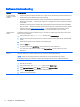Troubleshooting and Maintenance Guide
4 Maintenance
It is important that you perform simple maintenance of your computer to ensure that it works at peak
performance.
Schedules and tasks
Follow these instructions at the recommended intervals for proper maintenance.
Weekly Software cleanup Use the Windows cleaning tool or safe third-party cleaning tools to remove junk
files and temporary files that accumulate and slow down your system. Also, check
for programs you no longer need and uninstall them.
Defragmenting and
optimizing
Use the Windows tool to defragment and optimize your hard drive to keep your
hard disk in good condition and improve system performance. Frequently
performing this task does not harm your system.
Virus scan Perform a full virus scan every week to catch viruses that might have slipped
through unnoticed. Most antivirus products have a scheduling feature to keep
track of this automatically.
Monthly Hardware cleanup Thoroughly clean the inside and outside of your computer.
Software updates Use Windows Update to fix operating system bugs and improve performance.
Also, be sure to check for driver updates for your hardware and new versions of
your favorite programs.
Windows Update Run Windows Update monthly to install updates.
Yearly System Recovery In time, your system might still get bogged down, depending on the computer
usage. Use System Recovery to wipe your Windows operating system installation
clean, restoring it to the original configuration when you first started your system.
Make a backup of important data files before proceeding with a System
Recovery. See
System recovery on page 8 for further details.
As needed Backing up your data Use CD or DVD recording software that is installed on your computer to create
(or “burn”) backup discs of important information, including personal files, e-mail
messages, and website bookmarks. You can also move data to an external hard
disk drive.
Keeping the computer free of dust, dirt, and heat
Keeping your computer system free of dust, dirt, and heat will prolong its life. Dust, pet hair, and other
particles can build up, creating a blanket effect; as a result, components can overheat, or, in the case
of the keyboard and mouse, not work smoothly and effectively. Check your system once a month for
visible signs of dust and debris, and clean it about once every three months. Visit
http://www.hp.com/
go/contactHP for additional cleaning instructions.
Cleaning the computer and monitor
Follow these steps to clean the computer and monitor:
12 Chapter 4 Maintenance