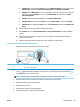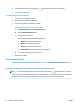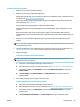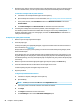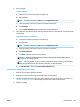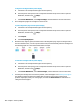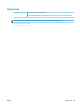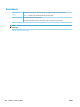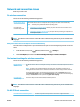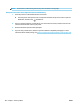Operation Manual
To align the cartridges from the printer display
a. Load letter or A4 unused plain white paper into the input tray.
b. From the printer control panel, touch or swipe down the tab at the top of the screen to open the
Dashboard, and then touch ( Setup ).
c. Touch Printer Maintenance , touch Align Cartridges, and then follow the onscreen instructions.
5. Print a diagnostics page if the cartridges are not low on ink.
To print a diagnostics page from the printer display
a. Load letter or A4 unused plain white paper into the input tray.
b. From the printer control panel, touch or swipe down the tab at the top of the screen to open the
Dashboard, and then touch
( Setup ).
c. Touch Reports .
d. Touch Print Quality Report.
6. Review the blue, magenta, yellow, and black boxes on the diagnostics page. If you are seeing streaks in
the color and black boxes, or no ink in portions of the boxes, then automatically clean the cartridges. See
the following graphic of a color blocks without defects example.
To clean the cartridges from the printer display
a. Load letter or A4 unused plain white paper into the input tray.
b. From the printer control panel, touch or swipe down the tab at the top of the screen to open the
Dashboard, and then touch ( Setup ).
c. Touch Printer Maintenance , select Clean Cartridges, and then follow the onscreen instructions.
7. If cleaning the cartridges does not solve the problem, contact HP support. Go to www.hp.com/support .
This website provides information and utilities that can help you correct many common printer
problems. If prompted, select your country/region, and then click All HP Contacts for information on
calling for technical support.
100 Chapter 9 Solve a problem ENWW