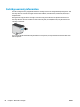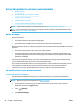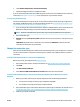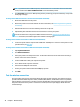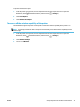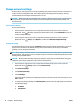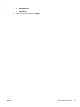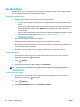Operation Manual
Set up the printer for wireless communication
●
Before you begin
●
Set up the printer on your wireless network
●
Change the connection type
●
Test the wireless connection
●
Turn on or o the wireless capability of the printer
NOTE: If you encounter problems connecting the printer, see Network and connection issues.
TIP: For more information about setting up and using the printer wirelessly, visit the HP Wireless Printing
Center ( www.hp.com/go/wirelessprinting ).
Before you begin
Ensure the following:
●
The wireless network is set up and working properly.
●
The printer and the computers that use the printer are on the same network (subnet).
While connecting the printer, you might be prompted to enter the wireless network name (SSID) and a wireless
password.
●
The wireless network name is the name of your wireless network.
●
The wireless password prevents other people from connecting to your wireless network without your
permission. Depending on the level of security required, your wireless network might use either a WPA
passphrase or WEP key.
If you have not changed the network name or the security passkey since setting up your wireless network,
you can sometimes nd them on the back or side of the wireless router.
If you cannot nd the network name or the security password or cannot remember this information, see the
documentation provided with your computer or with the wireless router. If you still cannot nd this
information, contact your network administrator or the person who set up the wireless network.
Set up the printer on your wireless network
To set up from the printer control panel
Use the Wireless Setup Wizard from the printer control panel display to set up wireless communication.
NOTE: Before you proceed, go through the list at Before you begin.
1. From the printer control panel, touch or swipe down the tab at the top of the screen to open the
Dashboard, and then touch (Wireless).
2.
Touch ( Settings ).
3. Touch Wireless Settings.
68 Chapter 7 Network setup ENWW