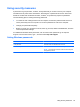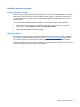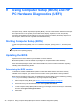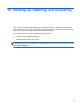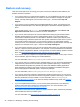User's Manual
Table Of Contents
- Starting right
- Getting to know your computer
- Connecting to a network
- Enjoying entertainment features
- Using the webcam
- Using audio
- Using video
- Managing your audio and video files
- Share media and data across your home group network (select models only)
- Navigating using the keyboard and pointing devices
- Managing power
- Managing and sharing information
- Maintaining peak performance
- Using Computer Setup (BIOS) and HP PC Hardware Diagnostics (UEFI)
- Backing up, restoring, and recovering
- Troubleshooting
- Specifications
- Electrostatic Discharge
- Index

Setting Computer Setup (BIOS) passwords
Password Function
Administrator password ● Must be entered each time you access Computer Setup
(BIOS).
●
If you forget your administrator password, you cannot
access Computer Setup (BIOS).
NOTE: The administrator password can be used in place of
the power-on password.
NOTE: Your administrator password is not interchangeable
with an administrator password set in Windows, nor is it
revealed as it is set, entered, changed, or deleted.
NOTE: If you enter the power-on password at the first
password check, you must enter the administrator password
to access Computer Setup (BIOS).
Power-on password
●
Must be entered each time you turn on or restart the
computer.
● If you forget your power-on password, you cannot turn
on or restart the computer.
NOTE: The administrator password can be used in place of
the power-on password.
NOTE: A power-on password is not revealed as it is set,
entered, changed, or deleted.
To set, change, or delete an administrator or power-on password in Computer Setup (BIOS):
1. To start Computer Setup (BIOS), turn on or restart the computer, quickly press esc, and then
press f10.
2. Use the arrow keys to select Security, and then follow the on-screen instructions.
Your changes take effect when the computer restarts.
Using Internet security software
When you use your computer to access email, a network, or the Internet, you expose your computer
to viruses, spyware, and other online threats. To help protect your computer, Internet security
software that includes antivirus and firewall features is preinstalled on your computer.
▲
To access Norton Internet Security, from the Start screen, type n, and then select Norton
Internet Security.
For more information about protecting your computer from Internet threats, go to Help and Support.
From the Start screen, type h, and then select Help and Support.
46 Chapter 8 Maintaining peak performance