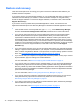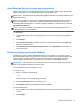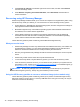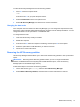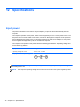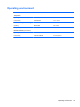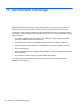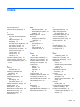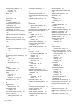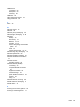Operation Manual
Index
Symbols/Numerics
(webcam front), identifying 6
A
action keys
decrease screen brightness
46
Help and Support 46
identifying 10
increase screen brightness 46
next track or section 47
play, pause, resume 47
previous track or section 47
switch screen image 47
volume down 47
volume mute 47
volume up 47
antivirus software, using 67
audio functions, checking 40
audio-out (headphone) jacks 5,
12, 35
B
back up
personal files 73
backing up software and
information 68
backups 72
bass settings hot key 48
battery
discharging 55
low battery levels 55
battery information, finding 54
battery power 54
Beats Audio 40, 48
Beats Audio Control Panel 40
Beats Audio hot key 40
Beats Audio hotkey 10
best practices 1
BIOS
determining version 69
downloading an update 70
updating 69
Bluetooth device 30, 33
boot order
changing HP Recovery
Manager 77
buttons
left TouchPad 9
power 4
right TouchPad 9
TouchPad on/off 8
C
cables
USB 60
caps lock light, identifying 9
caring for your computer 62
checking audio functions 40
cleaning your computer 62
components
display 6
left-side 12
right-side 11
top 8
computer reset 75
configuring audio for HDMI 43
connecting to a WLAN 33
corporate WLAN connection 33
critical battery level 55
D
digital card
inserting 61
Digital Media Slot, identifying 11
Disk Cleanup software 62
E
edge swipe gestures 23
edge—swipe gestures
top-edge swipe 25
electrostatic discharge 80
esc key, identifying 10
external AC power, using 57
external devices 60
F
firewall software 67
fn key, identifying 48
fun things to do 1
H
HDMI
configuring audio 43
HDMI port, connecting 42
HDMI port, identifying 12, 37
Hibernation
exiting 51
initiated during critical battery
level 55
initiating 51
high-definition devices,
connecting 42
hot keys
bass settings 48
description 48
display system information 48
using 48
hotkeys
Beats Audio 10
HP and third-party software
updates, installing 68
HP Recovery Manager 76
correcting boot problems 77
starting 77
Index 81