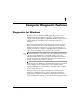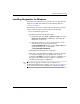Troubleshooting Guide
1–6 www.hp.com Troubleshooting Guide
Computer Diagnostic Features
Tabs—Overview, Test, Status, Log, Error
Below the Tool Bar are five tabs:
■ Overview—The Overview window displays general overview
information about the computer. This is the window that is
displayed when you first start the utility. The left side of the
window shows hardware information, and the right side of the
window shows software information.
■ Test—The Test window allows you to choose various parts of
the system to test. You can also choose the type of test and
testing mode.
■ Status—The Status window displays the status of each test in
progress. You can cancel testing by clicking the Cancel Testing
button.
■ Log—The Log window displays a log of tests for each device.
■ Error—The Error window displays any errors that occurred
during device testing. The window lists the device being tested,
the type and number of errors, and the error code.
Running Diagnostic Tests in Diagnostics for Windows
To run diagnostic tests:
1. Click Start > HP Information Center > Diagnostics for
Windows. You can also select the Diagnostics for Windows
icon, located in the Control Panel, by clicking Start > Control
Panel, then select Diagnostics for Windows.
The screen displays the overview of the computer hardware and
software. Five tabs are displayed below the row of icons:
Overview, Test, Status, Log, and Error.
2. Click the Test tab, or click Tab at the top of the screen and
select Test .
3. Select one of the following options:
❏ Quick Test—Runs a quick, general test on each device.
Requires no user intervention if Unattended Mode is selected.
❏ Complete Test—Runs maximum testing of each device. The
user can select Interactive Mode or Unattended Mode.