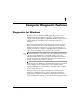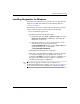Troubleshooting Guide
Troubleshooting Guide www.hp.com 1–1
1
Computer Diagnostic Features
Diagnostics for Windows
The Diagnostics for Windows (DFW) utility allows you to view
information about the hardware and software configuration of the
computer while running Microsoft Windows XP. It also allows you to
perform hardware and software tests on the subsystems of the
computer.
When you invoke Diagnostics for Windows, the Overview screen is
displayed, which shows the current configuration of the computer.
From the Overview screen, there is access to several categories of
information about the computer and the Test tab. The information in
every screen of the utility can be saved to a file or printed.
✎
To test all subsystems, you must log in as the administrator. If you do
not log in as the administrator, you will be unable to test some
subsystems. The inability to test a subsystem will be indicated by an
error message under the subsystem name in the Test window or by
shaded check boxes that cannot be selected.
Use Diagnostics for Windows to determine if all the devices installed
on the computer are recognized by the system and functioning
properly. Running tests is optional but recommended after installing
or connecting a new device.
Third party devices not supported by HP may not be detected by
Diagnostics for Windows. Save, print, or display the information
generated by the utility. You should run tests and have the printed
report available before placing a call to the Customer Support Center.