Troubleshooting Guide
Table Of Contents
- Contents
- Computer Diagnostic Features
- Troubleshooting Without Diagnostics
- Safety and Comfort
- Before You Call for Technical Support
- Helpful Hints
- Solving General Problems
- Solving Power Supply Problems
- Solving Diskette Problems
- Solving Hard Drive Problems
- Solving MultiBay Problems
- Solving Display Problems
- Solving Audio Problems
- Solving Printer Problems
- Solving Keyboard and Mouse Problems
- Solving Hardware Installation Problems
- Solving Network Problems
- Solving Memory Problems
- Solving Processor Problems
- Solving CD-ROM and DVD Problems
- Solving Drive Key Problems
- Solving Internet Access Problems
- Solving Software Problems
- Contacting Customer Support
- POST Error Messages
- Password Security and Resetting CMOS
- Drive Protection System (DPS)
- Setting up Analog/Digital Audio Output
- Index
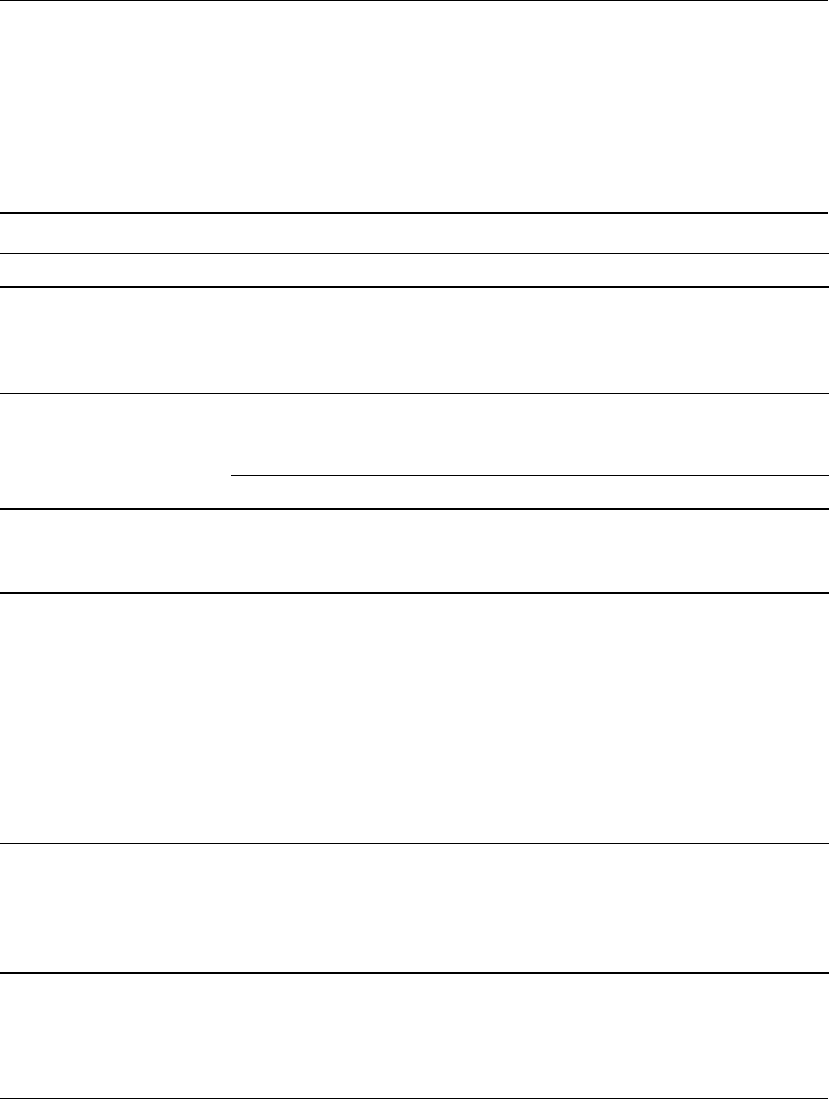
2–6 www.hp.com Troubleshooting Guide
Troubleshooting Without Diagnostics
Solving General Problems
You may be able to easily resolve the general problems described in
this section. If a problem persists and you are unable to resolve it
yourself or if you feel uncomfortable about performing the operation,
contact an authorized dealer or reseller.
Solving General Problems
Problem Cause Solution
Computer appears
locked up and will not
turn off when the power
button is pressed.
Software control of the
power switch is not
functional.
Press and hold the power button for at
least four seconds until the computer
turns off.
Computer will not
respond to USB
keyboard or mouse.
Computer is in
standby mode.
Press the power button to resume from
standby mode.
System has locked up. Restart computer.
Ä
CAUTION: When attempting to resume from standby mode, do not hold down the
power button for more than four seconds. Otherwise, the computer will shut down and
you will lose your data.
Computer date and
time display is incorrect.
RTC (real-time clock)
battery may need to be
replaced.
✎
Connecting the
computer to a live
AC outlet prolongs
the life of the
RTC battery.
First, reset the date and time under
Control Panel (Computer Setup can
also be used to update the RTC date
and time). If the problem persists,
replace the RTC battery. See the
Hardware Reference Guide on the
Documentation CD for instructions on
installing a new battery, or contact an
authorized dealer or reseller for RTC
battery replacement.
Cursor will not move
using the arrow keys on
the keypad.
The Num Lock key
may be on.
Press the Num Lock key. The
Num Lock light should not be on if
you want to use the arrow keys. The
Num Lock key can be disabled (or
enabled) in Computer Setup.










