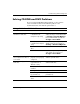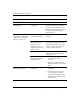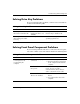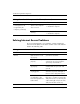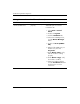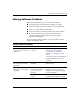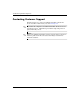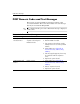Troubleshooting Guide
2–42 www.hp.com Troubleshooting Guide
Troubleshooting Without Diagnostics
Solving Internet Access Problems
If you encounter Internet access problems, consult your Internet
Service Provider (ISP) or refer to the common causes and solutions
listed in the following table.
A USB device, headphone,
or microphone is not
recognized by the
computer. (continued)
The cable from the
device to the computer
does not work.
1. If possible, replace the cable.
2. Restart the computer.
The device is not
working.
1. Replace the device.
2. Restart the computer.
Solving Front Panel Component Problems (Continued)
Problem Cause Solution
Solving Internet Access Problems
Problem Cause Solution
Unable to connect to the
Internet.
Internet Service Provider
(ISP) account is not set
up properly.
Verify Internet settings or contact
your ISP for assistance.
Modem is not set up
properly.
Reconnect the modem. Verify the
connections are correct using the
quick setup documentation.
Web browser is not set
up properly.
Verify that the Web browser is
installed and set up to work with
your ISP.
Cable/DSL modem is
not plugged in.
Plug in cable/DSL modem. You
should see a “power” LED light on
the front of the cable/DSL modem.
Cable/DSL service is
not available or has
been interrupted due to
bad weather.
Try connecting to the Internet at a
later time or contact your ISP. (If the
cable/DSL service is connected, the
“cable” LED light on the front of the
cable/DSL modem will be on.)