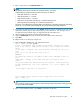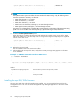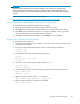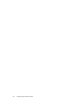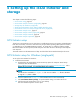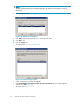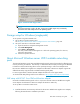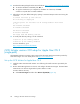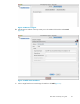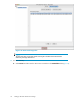Instruction Manual
WARNING!
Installing and then activating the new firmware is disruptive. For activation, you must reboot the
mpx100/100b. However, the reboot c an result in incorrect data being transferred between devices
connected to the mpx100/100b. HP recomm ends suspending activity on the interfaces before activating
firmwar e.
For the latest mpx100/100b firmware, go to the HP website:
h
ttp://h18006.www1.hp.com/products/storageworks/evaiscsiconnect/index.html.
Using HP StorageWorks mpx Manager to install mpx100/100b firmware
To install the firmware using the HP StorageWorks mpx Manager:
1. Identify the mpx100/100b in the topology display. Double-click to open it.
2. Click Select intheFirmwareUploadwindowandbrowsetoselectthefirmware file to upload.
3. Click Star t to begin the firmware load process. A message is displayed, warning you that the
mpx100/100b will need to be rebooted to activate the firmware .
4. Click OK to continue the firmware installation, or click Cancel to stop the installation.
Using the CLI to install mpx100/100b firmware
To install the firmware using the CLI:
1. Download the latest firmware version and place it on a server that can access the mpx100/100b
management port IP address.
2. FTP to the mpx100/100b management port and log in with the following information:
Username: ftp
Password: ftp
3. To set FTP for binary transfer, enter the following information:
ftp> bin
ftp> put mpx100-x_x_x_x.bin
ftp> quit
4. Use Telnet to connect to the mpx100/100b and log in as guest.
Username: guest
Password: password
5. Set administrative privileges to allow for the firmware upgrade with the following information:
mpx100> admin start
password: config
6. Upgrade the mpx10 0/100b using the image command.
mpx100 admin> image unpack mpx100-x_x_x_x.bin
7. Reboot the mpx100/100b for new firmware to take effect.
mpx100 admin> reboot.
EVA iSCSI connectivity user guide
63