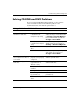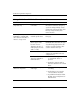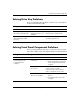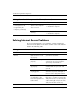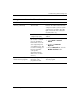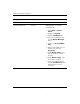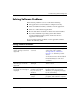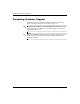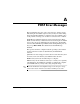Troubleshooting Guide
Troubleshooting Guide www.hp.com 2–41
Troubleshooting Without Diagnostics
Solving Drive Key Problems
If you encounter Drive Key problems, common causes and solutions
are listed in the following table.
Solving Front Panel Component Problems
If you encounter problems with devices connected to the front panel,
refer to the common causes and solutions listed in the following table.
Solving Drive Key Problems
Problem Cause Solution
Drive Key is not seen as a
drive letter in Windows XP.
The drive letter after the
last physical drive is not
available.
Change the default drive letter for
the Drive Key in Windows XP.
The computer boots to DOS
after making a bootable
Drive Key.
Drive Key is bootable. Install the Drive Key only after the
operating system boots.
Solving Front Panel Component Problems
Problem Cause Solution
A USB device, headphone,
or microphone is not
recognized by the
computer.
Device is not properly
connected.
1. Turn off the computer.
2. Reconnect the device to the front
of the computer and restart the
computer.
The device does not
have power.
If the USB device requires AC
power, be sure one end is
connected to the device and one
end is connected to a live outlet.
The correct device
driver is not installed.
1. Install the correct driver for the
device.
2. You might need to reboot the
computer.