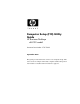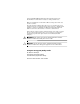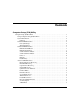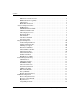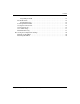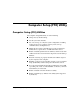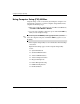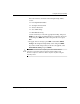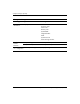Computer Setup (F10) Utility Guide HP Business Desktops dx5150 model Document Part Number: 374172-002 September 2005 This guide provides instructions on how to use Computer Setup. This tool is used to reconfigure and modify computer default settings when new hardware is installed and for maintenance purposes.
© Copyright 2004–2005 Hewlett-Packard Development Company, L.P. The information contained herein is subject to change without notice. Microsoft and Windows are trademarks of Microsoft Corporation in the U.S. and other countries. The only warranties for HP products and services are set forth in the express warranty statements accompanying such products and services. Nothing herein should be construed as constituting an additional warranty.
Contents Computer Setup (F10) Utility Computer Setup (F10) Utilities . . . . . . . . . . . . . . . . . . . . . . . . . . . . . . . . . . . . . . . . . . . . . Using Computer Setup (F10) Utilities . . . . . . . . . . . . . . . . . . . . . . . . . . . . . . . . . . . . System Information. . . . . . . . . . . . . . . . . . . . . . . . . . . . . . . . . . . . . . . . . . . . . . . . . . . Displays . . . . . . . . . . . . . . . . . . . . . . . . . . . . . . . . . . . . . . . . . . . . . . . . . . . . . . . .
Contents MPS Version Control for OS . . . . . . . . . . . . . . . . . . . . . . . . . . . . . . . . . . . . . . . . 8 HDD S.M.A.R.T. Capability . . . . . . . . . . . . . . . . . . . . . . . . . . . . . . . . . . . . . . . . 9 ASF Support . . . . . . . . . . . . . . . . . . . . . . . . . . . . . . . . . . . . . . . . . . . . . . . . . . . . . 9 BIOS Write Protection . . . . . . . . . . . . . . . . . . . . . . . . . . . . . . . . . . . . . . . . . . . . . 9 Advanced Chipset Features . . . . . . . . . . . . .
Contents Assign IRQ for USB . . . . . . . . . . . . . . . . . . . . . . . . . . . . . . . . . . . . . . . . . . . . . PC Health Status . . . . . . . . . . . . . . . . . . . . . . . . . . . . . . . . . . . . . . . . . . . . . . . . . . . . System Information . . . . . . . . . . . . . . . . . . . . . . . . . . . . . . . . . . . . . . . . . . . . . . Load Optimized Defaults . . . . . . . . . . . . . . . . . . . . . . . . . . . . . . . . . . . . . . . . . . . . . Set Supervisor Password. . . . . . . . . . . .
Computer Setup (F10) Utility Computer Setup (F10) Utilities Use Computer Setup (F10) Utility to do the following: ■ Change factory default settings. ■ Set the system date and time. ■ Set, view, change, or verify the system configuration, including settings for processor, graphics, memory, audio, storage, communications, and input devices. ■ Modify the boot order of bootable devices such as hard drives, diskette drives, optical drives, or USB flash media devices.
Computer Setup (F10) Utility Using Computer Setup (F10) Utilities Computer Setup can be accessed only by turning the computer on or restarting the system. To access the Computer Setup Utilities menu, complete the following steps: 1. Turn on or restart the computer. If you are in Microsoft Windows, click Start > Shut Down > Restart. 2. As soon as the computer is turned on, press and hold the F10 key until you enter Computer Setup.
Computer Setup (F10) Utility Five action choices are listed on the Computer Setup Utility screen: ❏ Load Optimized Defaults ❏ Set Supervisor Password ❏ Set User Password ❏ Save & Exit Setup ❏ Exit Without Saving Use the arrow keys to select the appropriate heading, then press Enter. Use the arrow (up and down) keys to select the option you want, then press Enter. To return to the previous screen, press Esc. 4.
Computer Setup (F10) Utility Computer Setup Heading Option Description System Information Displays Product Name Processor Type Cache Size Memory Size System ROM Integrated MAC UUID System Serial # Asset Tracking Number Standard CMOS Features ✎ 4 Date (mm:dd:yy) Allows you to set system date. Time (hh:mm:ss) Allows you to set system time. Support for specific Computer Setup options may vary depending on the hardware configuration. www.hp.
Computer Setup (F10) Utility Computer Setup (Continued) Heading Option Description Standard CMOS Features IDE Channel 0 Master For each, allows you to: IDE Channel 0 Slave (continued) • detect IDE HDD size and head on selected channel • set IDE on selected channel to: • None • Auto • Manual • set access mode on selected channel to: • CHS • LBA • Large • Auto • view • Capacity • Cylinder • Head • Precomp • Landing Zone • Sector ✎ Support for specific Computer Setup options may vary depending on
Computer Setup (F10) Utility Computer Setup (Continued) Heading Option Description Standard CMOS Features SATA Channel 1 Master For each, allows you to: SATA Channel 2 Master • run HDD self-test for selected channel • SMART Status Check – Target Disk – SMART – SMART Status Check (continued) • HDD Short Self-Test – Target Disk – Estimated Test Time – Start Test • HDD Extended Self-Test – Target Disk – Estimated Test Time – Start Test • detect IDE HDD size and head on selected channel • set extende
Computer Setup (F10) Utility Computer Setup (Continued) Heading Option Description Standard CMOS Features Halt On Allows you to set at: • All Errors • No Errors (continued) • All but Keyboard • All but Diskette • All but Diskette/Keyboard POST Delay Allows you to set a POST delay to: • 0 seconds • 5 seconds • 10 seconds • 15 seconds • 30 seconds Advanced BIOS Features ✎ Removable Device Boot Seq.
Computer Setup (F10) Utility Computer Setup (Continued) Heading Option Description Advanced BIOS Features Network Boot Seq. Allows you to specify the order in which network devices (including UP NIC cards) are checked for a bootable operating system image. Quick Power On Self Test Disables/enables the system to skip certain tests while booting. (continued) Enabling this feature decreases the time required to boot the system.
Computer Setup (F10) Utility Computer Setup (Continued) Heading Option Description HDD S.M.A.R.T. Capability Disables/enables HDD Self-Monitoring Analysis and Reporting Technology. Advanced BIOS Features ASF Support Disables/enables Alert Standard Format capability on BIOS. (continued) BIOS Write Protection Disables/enables BIOS upgrading. Advanced Chipset Features PCIB Prefetch Disables/enables PCIB prefetch. GFX Multi Function Mode Disables/enables Internal Graphics Multifunction Mode.
Computer Setup (F10) Utility Computer Setup (Continued) Heading Option Description Integrated Peripherals South OnChip PCI Device Allows you to: • disable/enable Onchip IDE Controller • set Onboard AC97 Audio to auto or disable it • set Onboard Chip SATA to: • SATA Disabled • IDE Controller (non-RAID) • RAID Controller • enable/disable: • Onboard LAN • Onboard LAN Boot ROM OnChip USB Controller Disables/enables the USB controller. USB Legacy Support Disables/enables USB legacy support function.
Computer Setup (F10) Utility Computer Setup (Continued) Heading Option Description Integrated Peripherals Onboard Parallel Port Allows you to select setting for onboard parallel port: (continued) • Disabled • 378/IRQ7 • 278/IRQ5 • 3BC/IRQ7 Parallel Port Mode Allows you to select parallel port mode: • Standard • SPP • EPP1.7 • EPP1.9 • ECP • ECP+EPP ECP Mode Use DMA ✎ If Parallel Port Mode is set to ECP or ECP+EPP, allows you to set the ECP Mode Use DMA to 1 or 3.
Computer Setup (F10) Utility Computer Setup (Continued) Heading Option Description Power Management Setup ACPI Function Enables/disables ACPI functions. Changing this item can make the existing OS unusable. ACPI Suspend Type Allows you to set type of ACPI suspend. MODEM Use IRQ Allows you to select IRQ for MODEM to use. Select NA to disable external MODEM wake-up function.
Computer Setup (F10) Utility Computer Setup (Continued) Heading Option Description Power Management Setup Resume Time (hh:mm:ss) If RTC Alarm Resume is enabled, allows you to select what time the RTC alarm will resume. Reset Configuration Data Disables/enables automatic reconfiguration. (continued) PnP/PCI Configuration Default is Disabled.
Computer Setup (F10) Utility Computer Setup (Continued) Heading Option Description PnP/PCI Configuration IRQ Resources When resources are controlled manually, allows you to assign each system interrupt a type, depending on the type of device using the interrupt.
Computer Setup (F10) Utility Computer Setup (Continued) Heading Option Description Save & Exit Setup Allows you to save current settings and exit Computer Setup. Exit Without Saving Allows you to exit Computer Setup without saving changes. ✎ Support for specific Computer Setup options may vary depending on the hardware configuration. Computer Setup (F10) Utility Guide www.hp.
Computer Setup (F10) Utility Recovering the Configuration Settings Recovering the configuration settings established in the Computer Setup (F10) Utility requires that you first back up the settings before a recovery is needed. The CMOS Save/Load utility ROMPAQ can be found at http://www.hp.com under the support and drivers for the HP Business Desktop dx5150. Download the ROMPAQ files into a folder on a removable storage device.